Menu page designer
In ORO POS menu system is separated from the Item list. This lets a store to create as many items as they need and only show the desired set of items on the menu. By default menu is empty and to show an item store needs to create a menu page from the designer.
Create a Menu page
To obtain this login to back-office–>explorers–>menu page designer, select a category–>group and add items on the right side. Click on the “+” sign on any of the buttons. If you want you can change grid sizes as follows
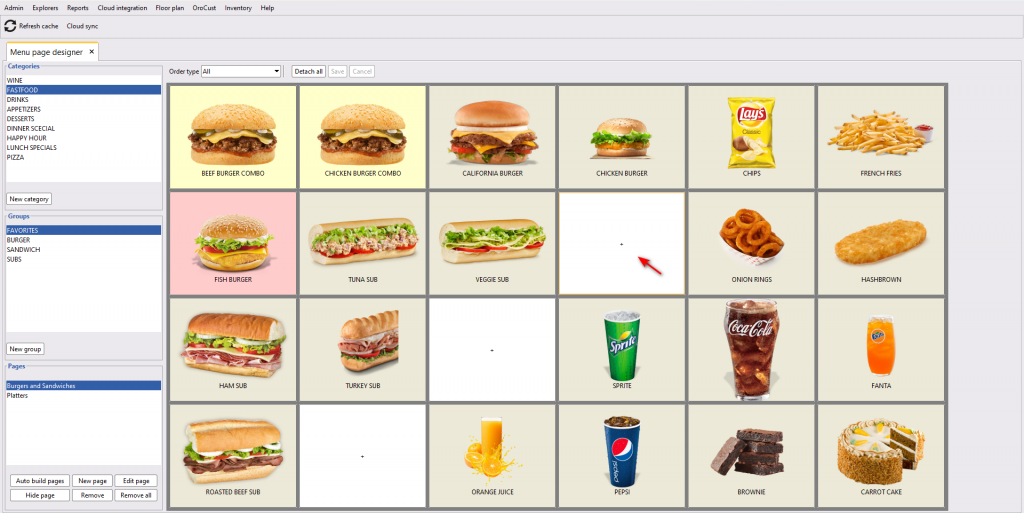
Flexible button size will automatically resize button to the full page.
Drag and drop menu items in this menu page to organize the menu items on a menu page.
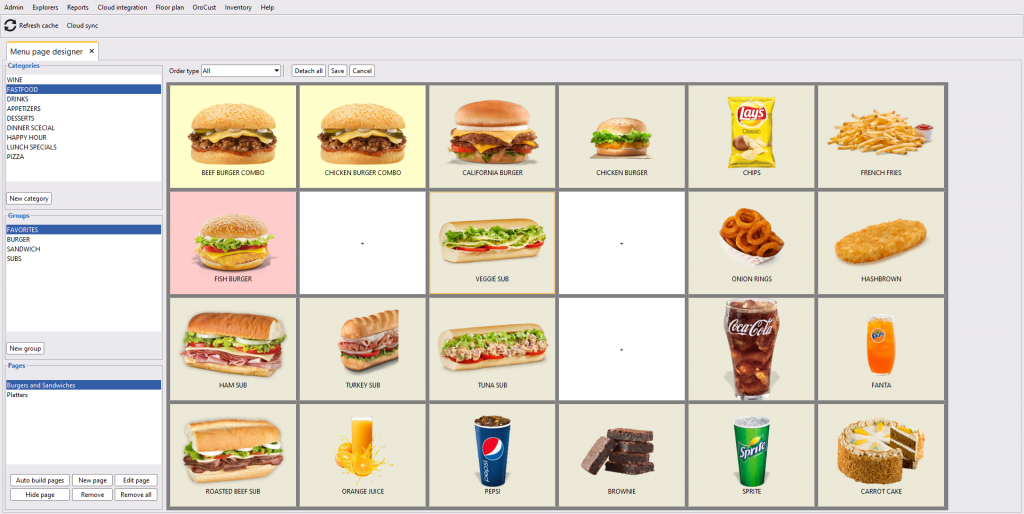
Detach, edit, replace a menu item
You need to click on the Item button and select the options as required.

Remove a menu page or edit
Clicking on “Remove” or “Edit page option”
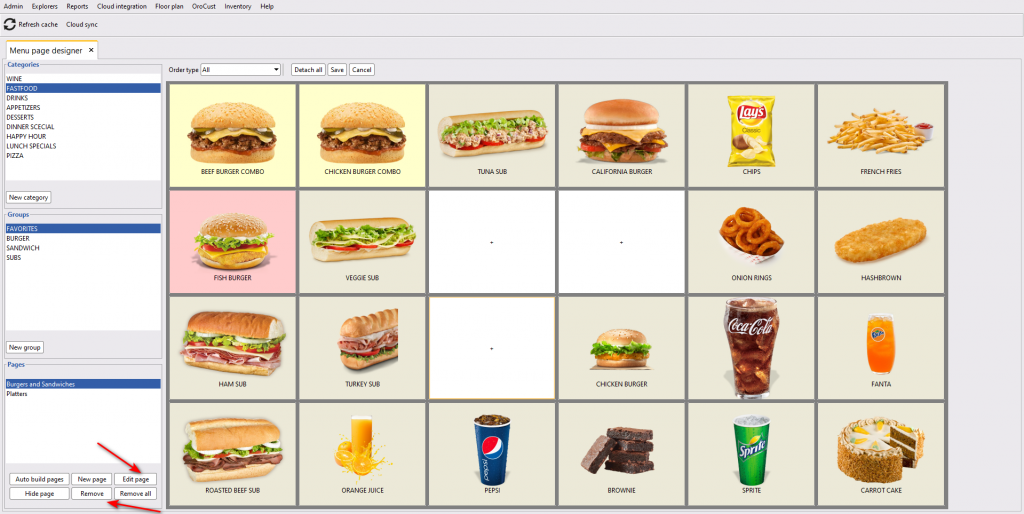
- Another useful feature of the menu mange designer is, one can set menu pages based on order types.
Modifier page designer
After adding modifier groups and modifiers, you can easily design the modifier page for every menu item. Like a normal menu page, in the modifiers page, new modifiers can be added, drag and drop to customize the page, detach, replace, etc.
Go to back office–> explorers–> menus and others–> select the menu item where you want to add a modifier page–> edit–>modifier group–> create new
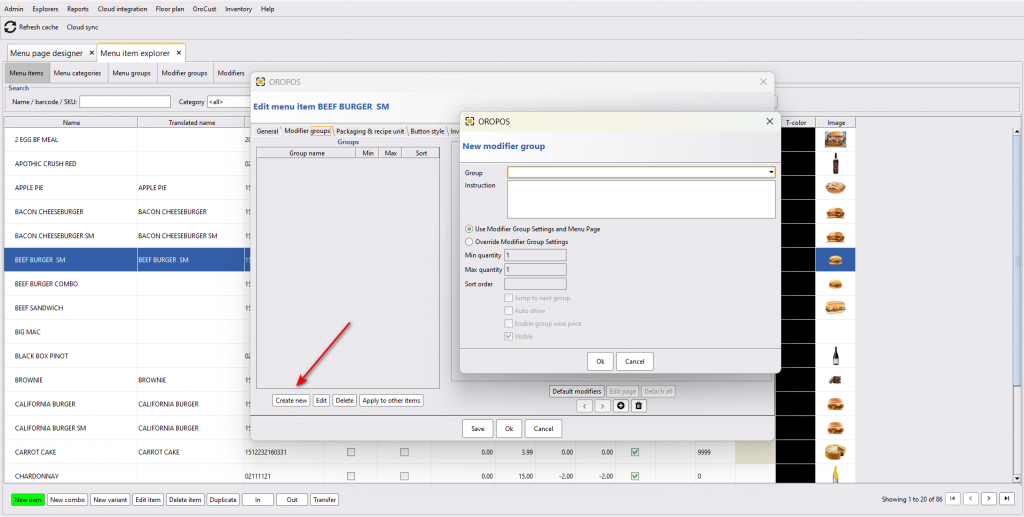
- “Minimum quantity” will allow a user to select the minimum quantity of the modifier from that section. For instance, if there is a minimum quantity of 1, a customer must have to choose at least one modifier from that modifier group.
- “Maximum quantity” restricts taking the modifiers not more then the limit within the modifier group.
- “Jump to next group” makes going to the next group automatically after choosing the maximum amount of modifiers of a group.
- “Auto show” allows showing the modifiers right after clicking the menu items from the menu pages.
- “Enable Groupwise price” enables new price rules for the modifier groups beside its own prices mentioned while creating them.
- “Visible” will make the modifiers visible.
- “Save and auto build page” will make the page automatically.
Apply to other items is a great feature in Modifier menu page. You can copy/apply same modifier menu pages to similar items.
Updates in v1.5
All screenshots and features described are for ORO POS 1.4. The following section describes some changes in ORO POS 1.5.
Now menu page designer rows and columns size support less than 4.
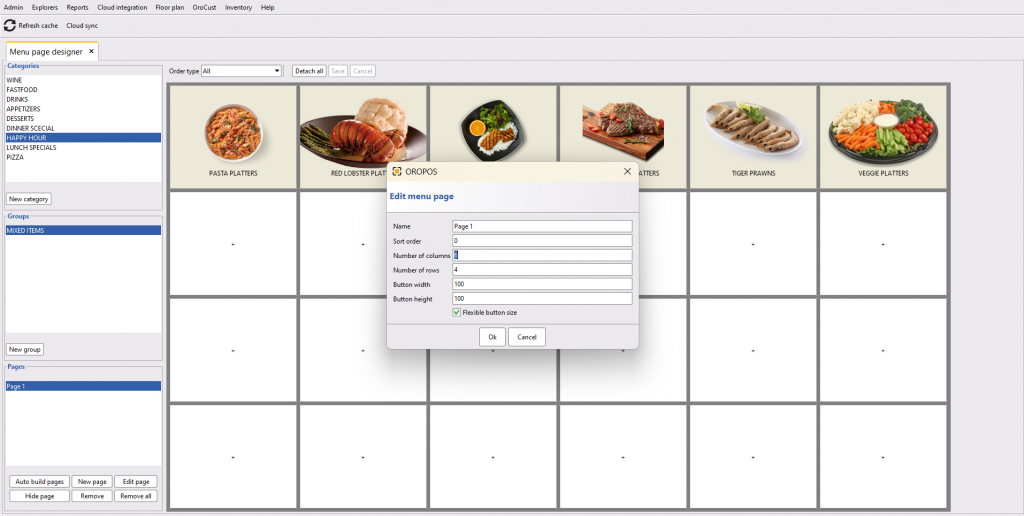
Enable combo item option is restored in menu item edit form. However, once an item is declared as a combo, it cannot be reverted.



