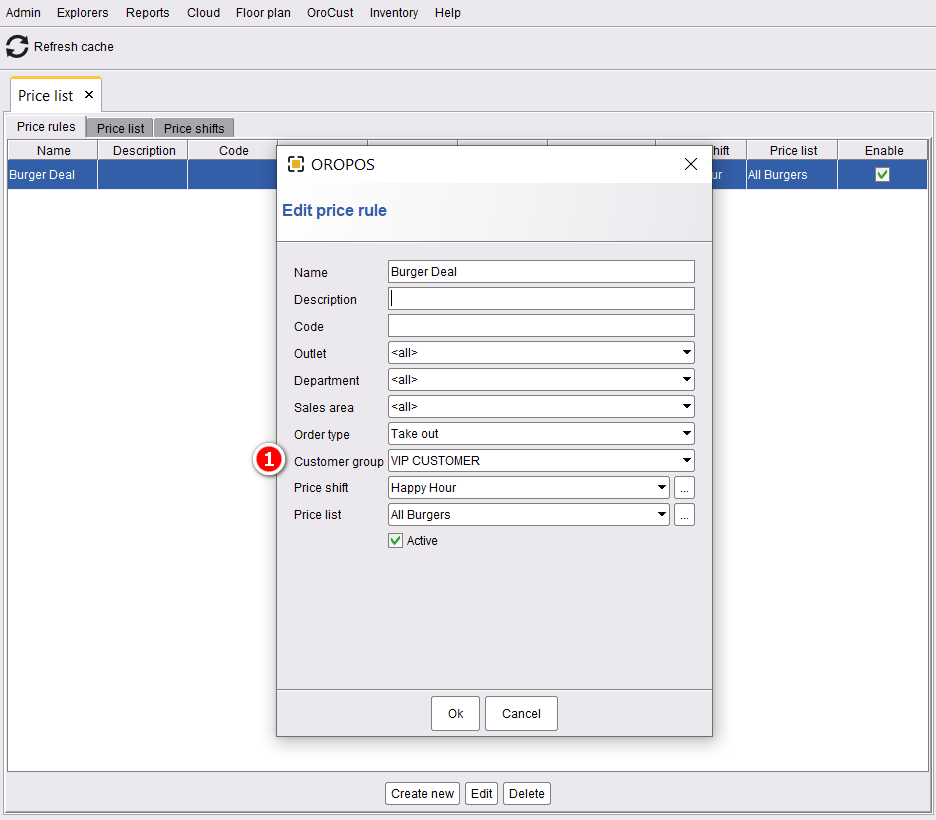Price list allows to set up price rules shift wise. Menu items can be of different price in different price shifts. For example, if a store wants to provide a promotional price for all their burger items can do it using the price list.
To make a shift wise price list follow the instructions below,
Back office–> explorers–> price list –>add some price shifts with your preferred time and date
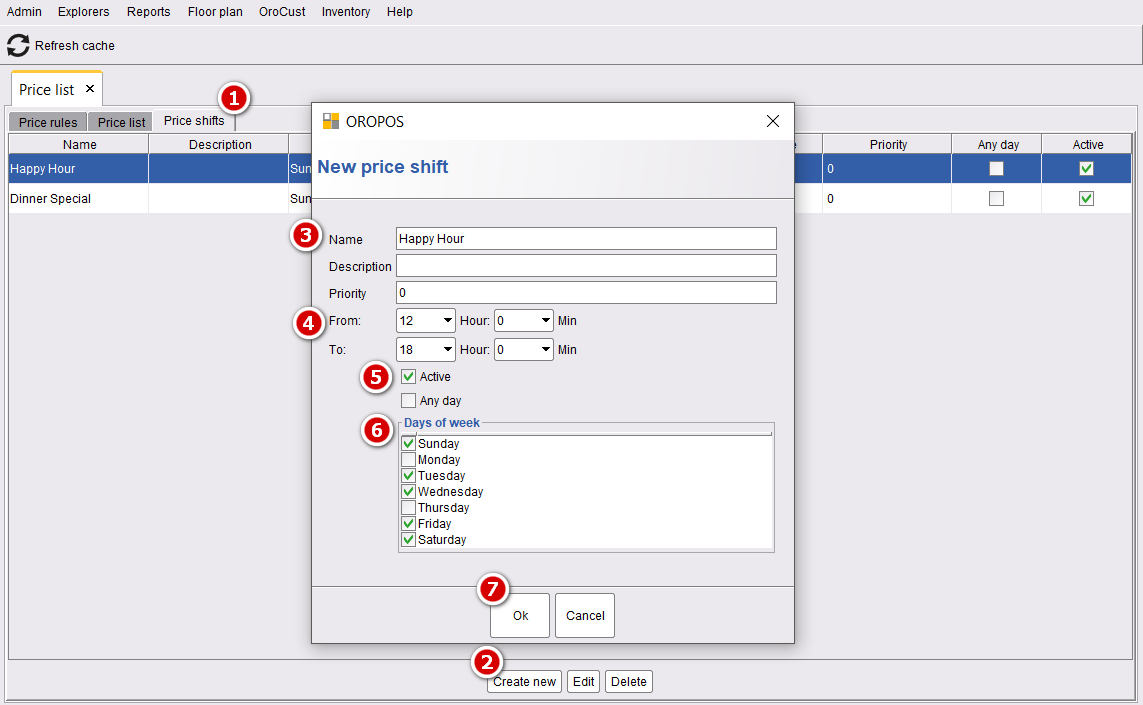
Now, add the price list.
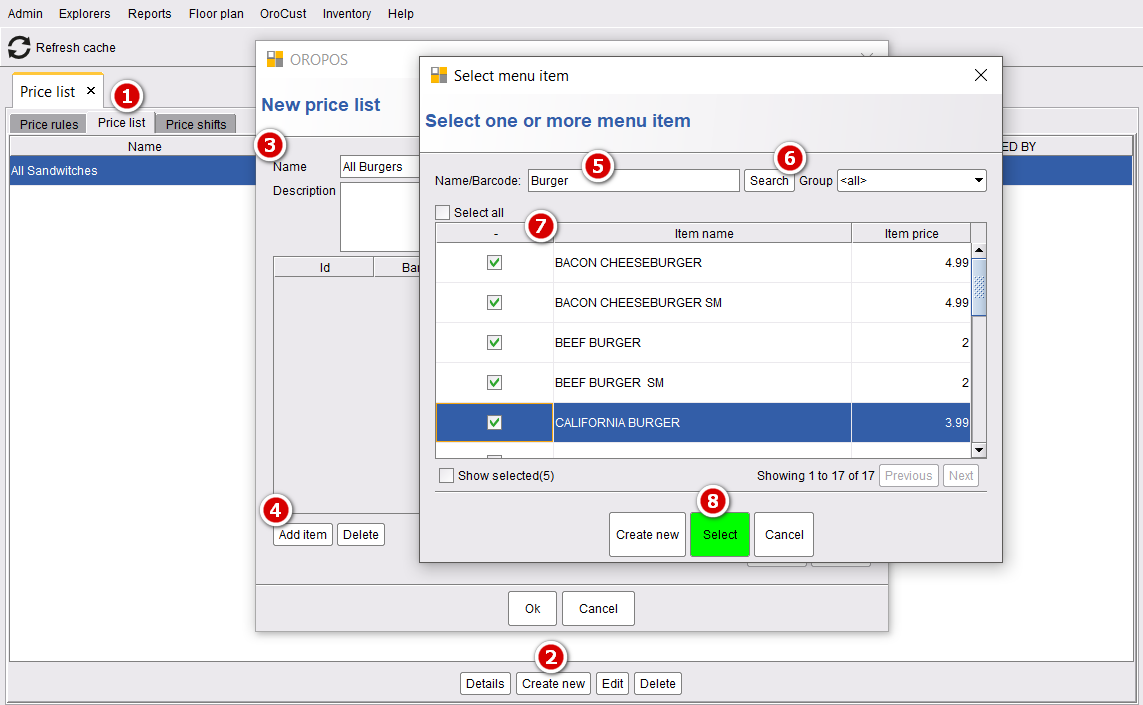
Set up new prices manually for each menu items selected,
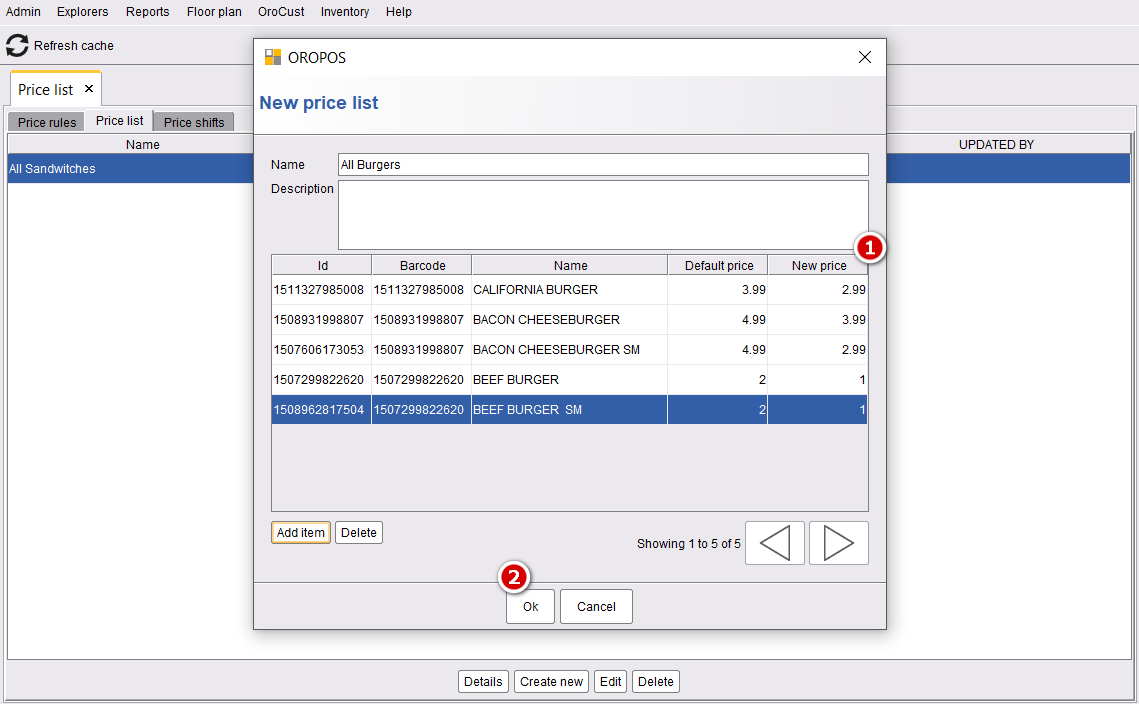
Finally, set price rule
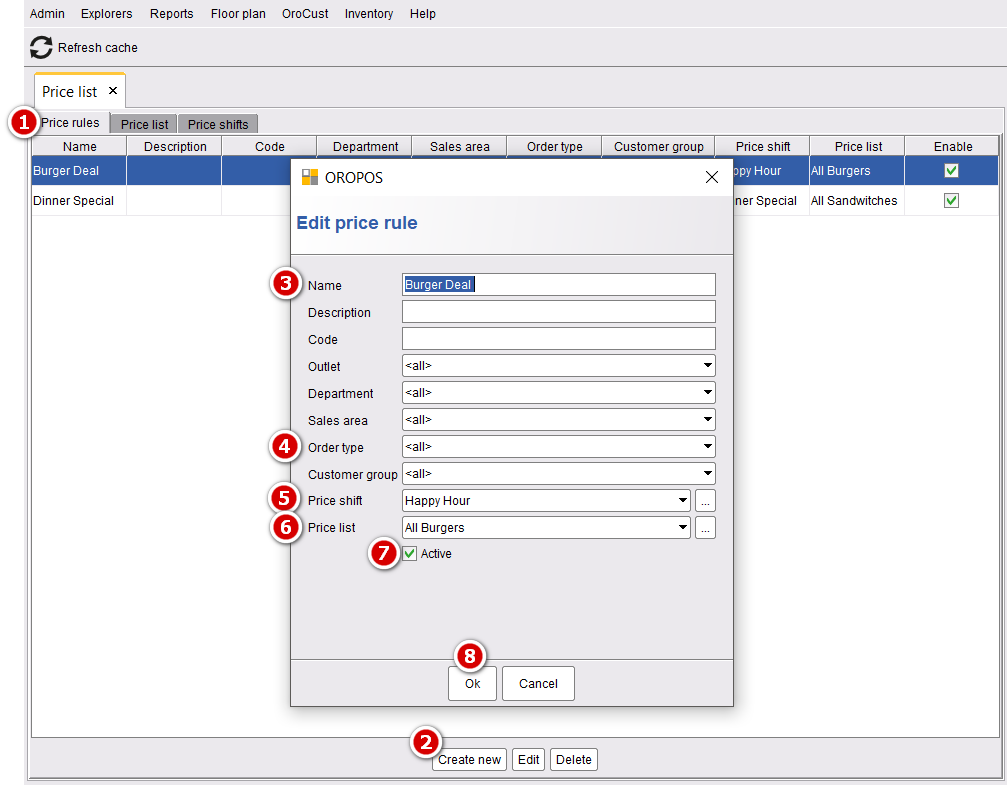
From now and on in this happy hour price shift, the selected burger items will be priced differently than the regular price. After the price shift, they will be charged at their regular price.
Discount for selected Customer
This is a feature of the price list which uses the cust plugin. From back office–>orocust–>customer explorer, add some customer. Then make a new customer group in the back-office–>orocust–>customer group and add your preferred customers to that group.
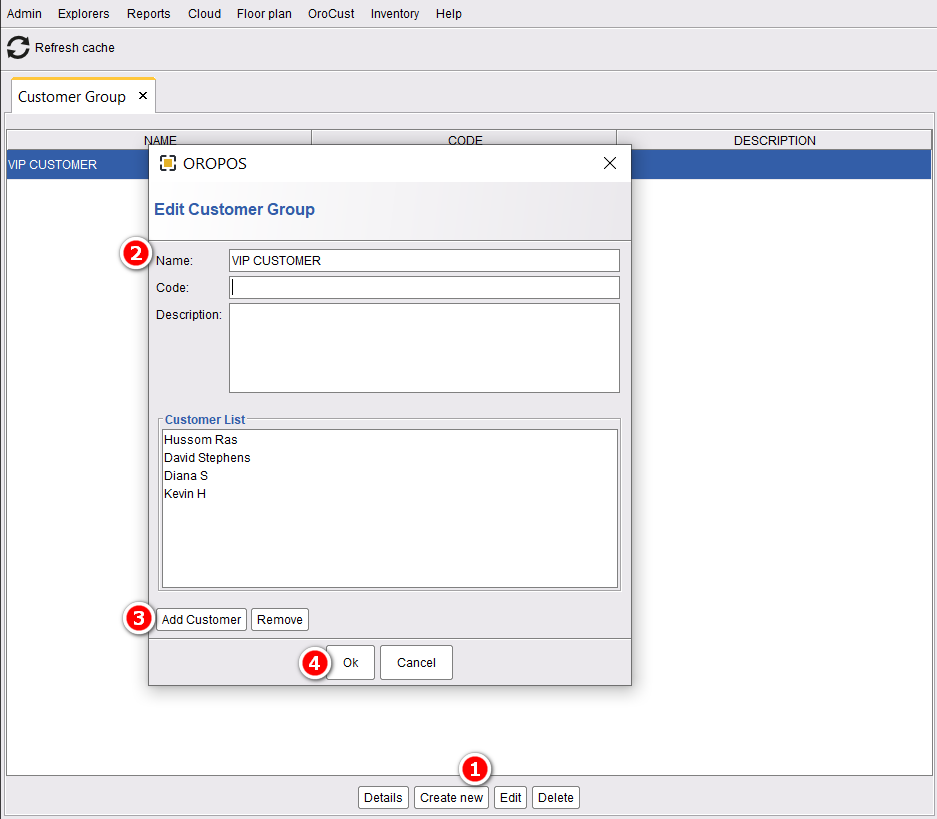
- Click on Create New to create a new customer group.
- name your customer group.
- Add your preferred customers under this group.
- Press Ok to save the changes.
Next, select the customers’ group under your price rules to apply that price rules every time these selected customers visits your store.