Commonly Take Out & Dine In are two known Order types in food service. Small stores often have one order type. Our system gives users to define custom order types.
Take Out orders is also known as Quick service. Guests pay bills before food is served. Cashiers stand behind the cash registers, customers approach them, create orders, and the ticket is closed immediately. In Table service, we call Dine In, servers entertain guests, assign seats, and take bills after service has been fulfilled.
ORO POS can design particular order types as follows
To create an order type go to Back Office → Admin→ Order Type
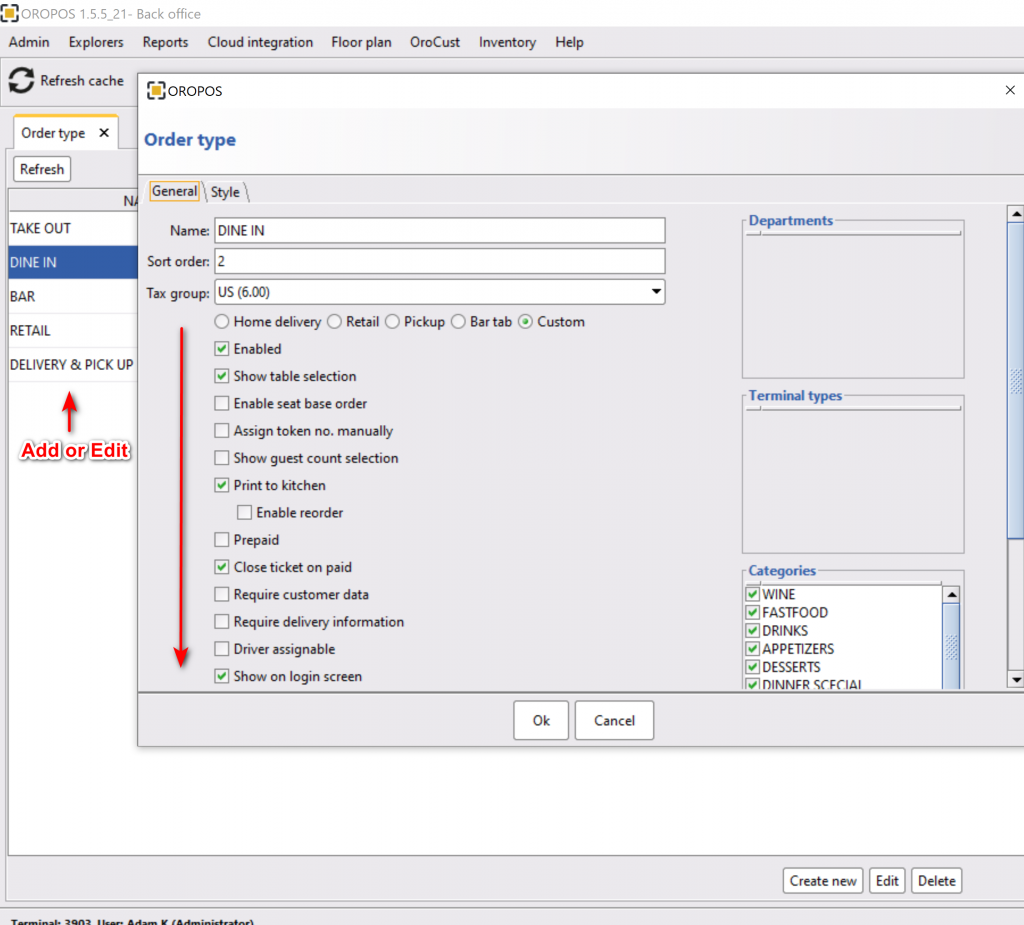
1. Enabled This will turn on Order Type to take orders at the Order Taking Screen.
2. Show Table Selection
Selecting a Table from a restaurant floor map is necessary for most Dine In systems. By default Dine In tables can be mapped in a grid.
Show Guest Selection: The number of guests in a group can be specified with this option for Dine In orders.
3. Show Table Selection
Selecting a Table from a restaurant floor map is necessary for most Dine In systems. By default Dine In tables can be mapped in a grid.
Show Guest Selection: The number of guests in a group can be specified with this option for Dine In orders.
4. Prepaid
This says the customer must pay first and then take service. Quick service system enables Prepaid system. While Dine-in pays later.
5. Close on Paid
Closed tickets cannot be edited. Some stores can close all tickets before closing the store. Another close when full payment is received.
6. Require Customer Data
Usually, Home Delivery orders require you to enter Customer Data before taking a food order. It might be necessary for retail stores as well.
7. Show in Login Screen
This will allow the Order Types that are enabled to show on the main login screen. Unchecking this will still have the option to go to that Order Type from the Orders mode.
8. Consolidate Items on the Receipt
The same items(s) ordered in the same ticket can be combined altogether in the payment receipt.
9. Allow Seat Based Order
This function is needed for the Dine In restaurants. Selecting this function will allow taking food orders based on each seat on a table.
10. Hide Item with Empty Inventory
Items that are stocked out can be disabled from the Order Taking screen. To use this function stock amount of that item need to be entered and updated each time an item is stocked out.
11. For here and To Go
Some states have different taxes for For Here and To Go type of order.
12. Pre authorizes Credit Card
This function gives the option to pre-authorize an amount including tips and adjust at a later time.
13. Service charge enable
This function gives the service charge enable options.

