In ORO POS, one can send daily sales reports to any email address at any time. To do this, the sender’s email address must be configured in the back office. Just go to back-office–>admin–>store configuration–>admin email.
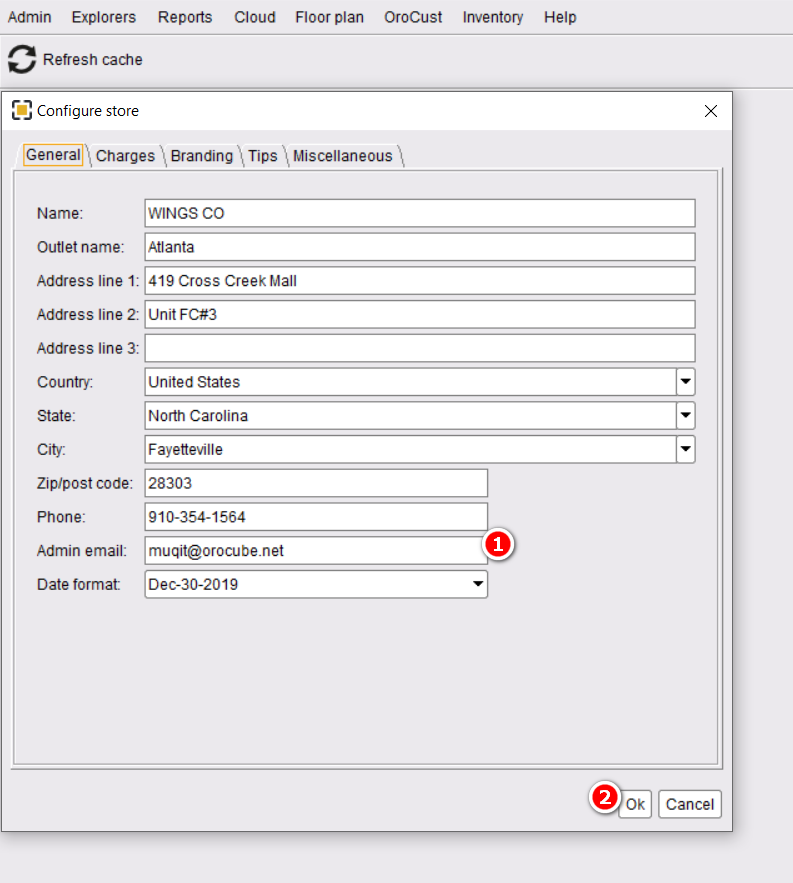
- Sender’s email address.
- Click on OK to save the changes.
Restart The POS.
Now from the back office, go to admin–>job schedulers–>create new
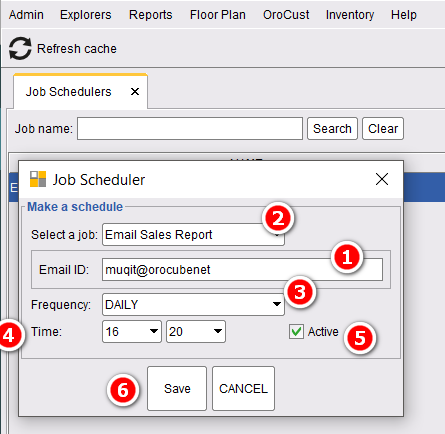
- Select a job (In this case select “Email Sales Report”)
- Enter the email address (Email address where you want to send the report)
- Select frequency from the drop-down list (Select “Daily”)
- Select the time of the day you want to send the report
- Make it active
- Save
Finally, from the sender’s email address a “Sales Report” will be sent to the email address given in the job scheduler in the given time as a pdf file.
One Important note:
Use Java 64 bit version if your operating system is 64 bit. if you are using Java 32 bit version in 64-bit windows, POS will run but it will fail to send an email.


