Unlike Floreant POS, ORO POS supports visual designer for receipts, Also ORO POS can handle multiple paper sizes.
| Floreant POS | ORO POS | |
| 58mm | No | Yes |
| 76mm | No | Yes |
| 80mm | Yes | Yes |
Update: In the recent build (144.x), ORO POS added support for ESC/POS printing. That speeds up printing several times.
To change the look and feel of the receipts go to the back office.
Then navigate to Back office–>admin–>receipt configuration and choose one of the receipt types (1) from the tabs.
Main receipt
- From right sidebar select your order type(13).
- Select “Guest Check” or “Guest Check (credit card)”.
- Select paper size from the options: 80mm,76mm and 58mm(2).
- Edit the following sections as needed. You can insert desired parameters by double-clicking on them from the left side(3).
i. Header section(4).
ii. Order info section(5).
iii. Extra order info section(6).
iv. Bottom section (7).
v. Footer section(8). - You can also adjust additional parameters if needed (9).
i. Show modifier price.
ii. Suppress modifier price on receipt.
iii. Show tips block.
iv. Show tax breakdown.
v. Show tips suggestion. - Press the preview button(11) to see your changes(10).
- You can also make a test print(12).
- Save the changes(14).
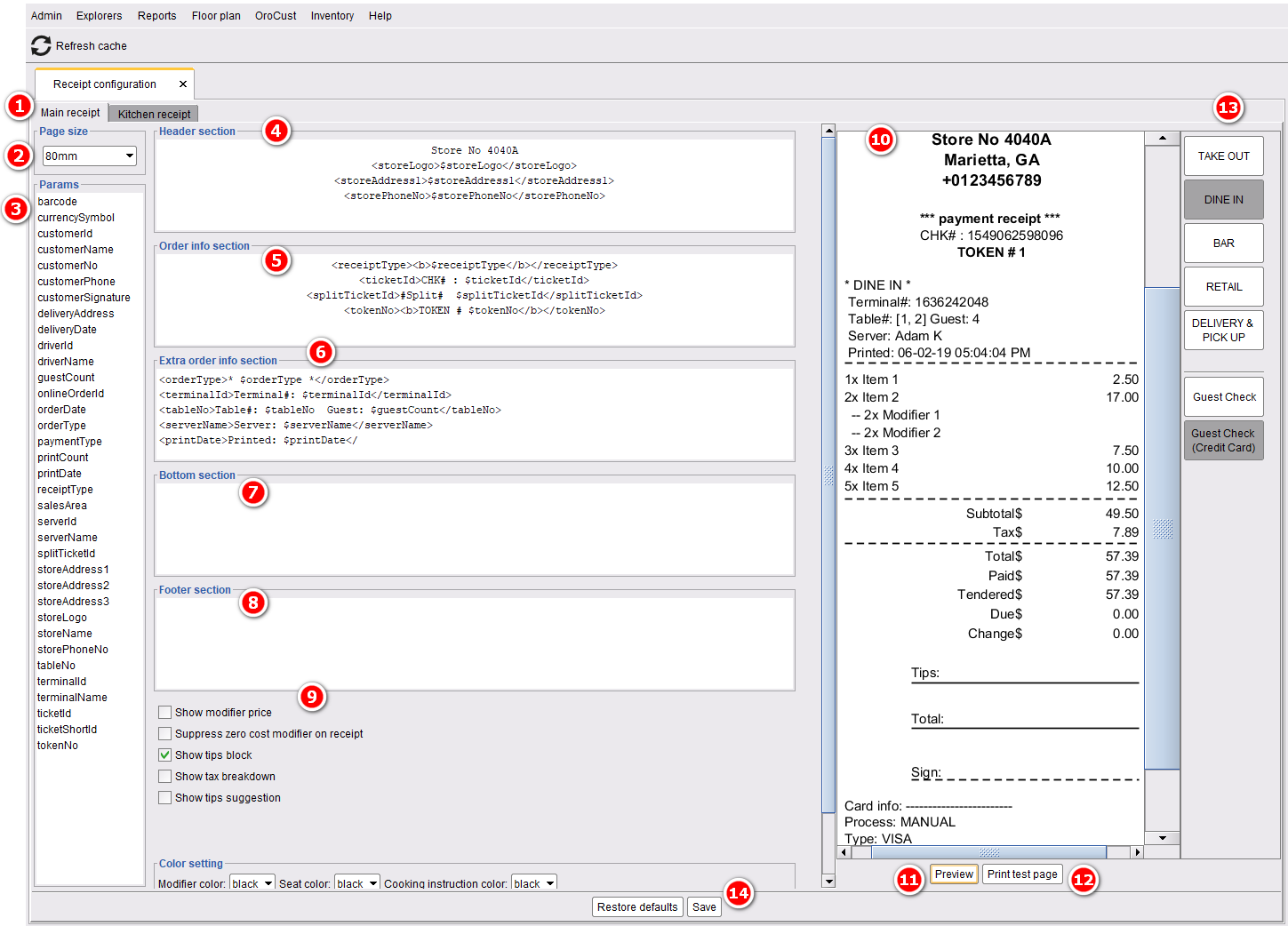
Sections in receipt designer
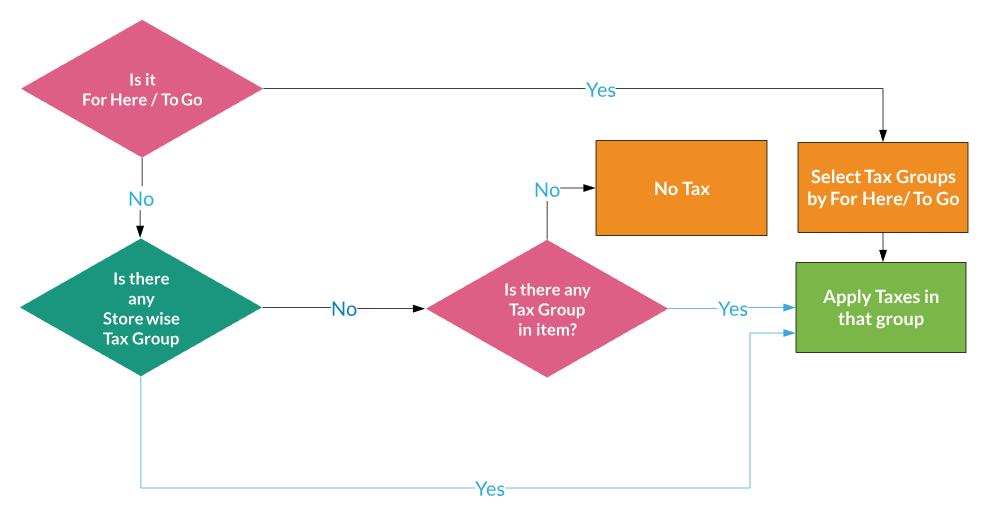
Additional parameters
Kitchen Receipt
Most of the configuration is similar to the main receipt. The additional settings are as follows:
- Print translated name. If you want to print the translated name of the menu items to the kitchen, turn on this feature.
- Color settings.
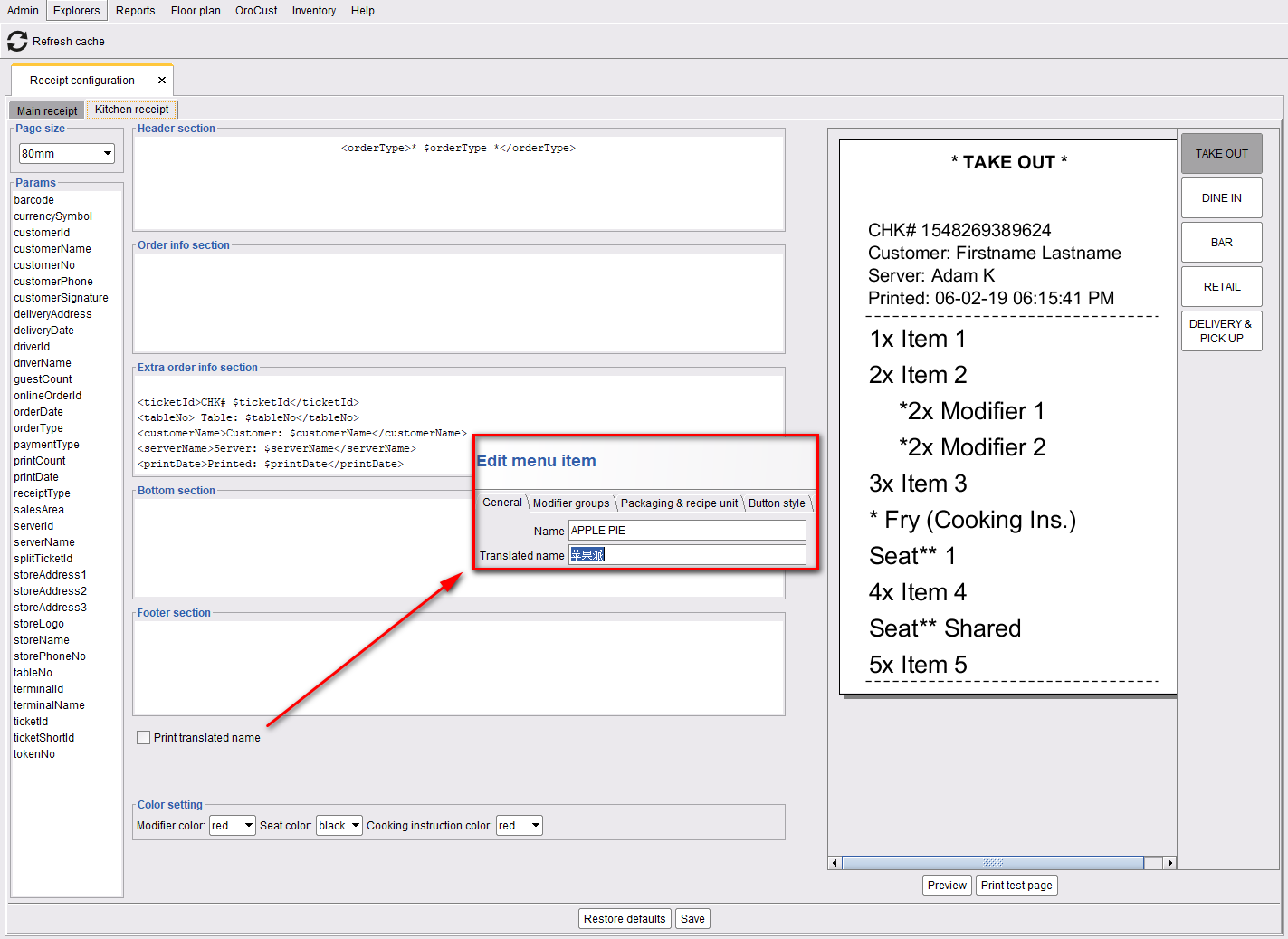
Kitchen receipt designer

