Creating variants and use them in the items has the following steps.
- Create Attributes.
- Add variants with menu items.
Create Attributes
Visit back-office–> explorers–> attributes –> create new attribute group (1)–> under the attrobute group add new attributes (2)
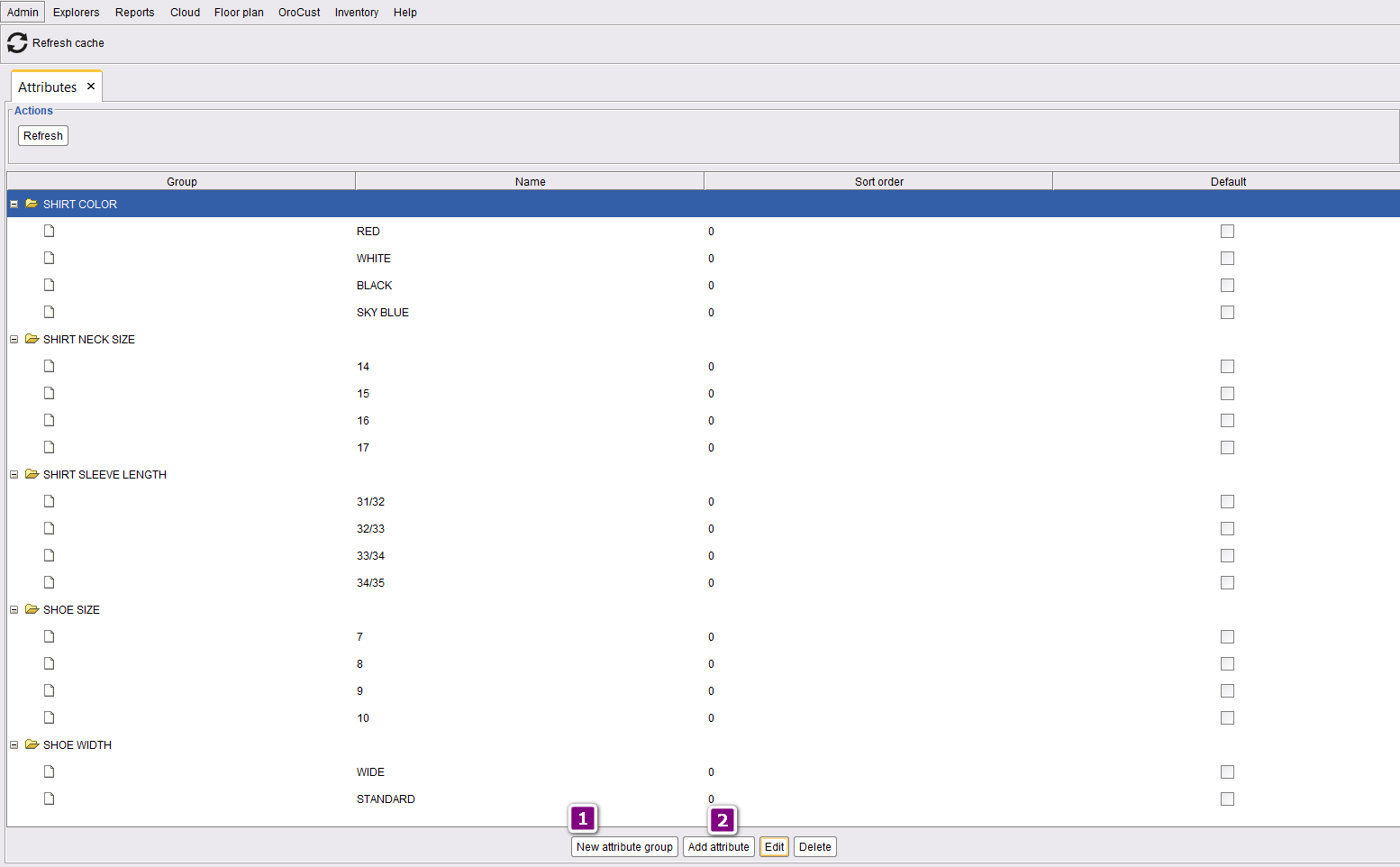
Add variants with menu items
To add variants in items visit back-office–> explorers–> menus and others–> select the menu item(1)–> edit(2) –> mark has variant option –> go to the variant window to add variant
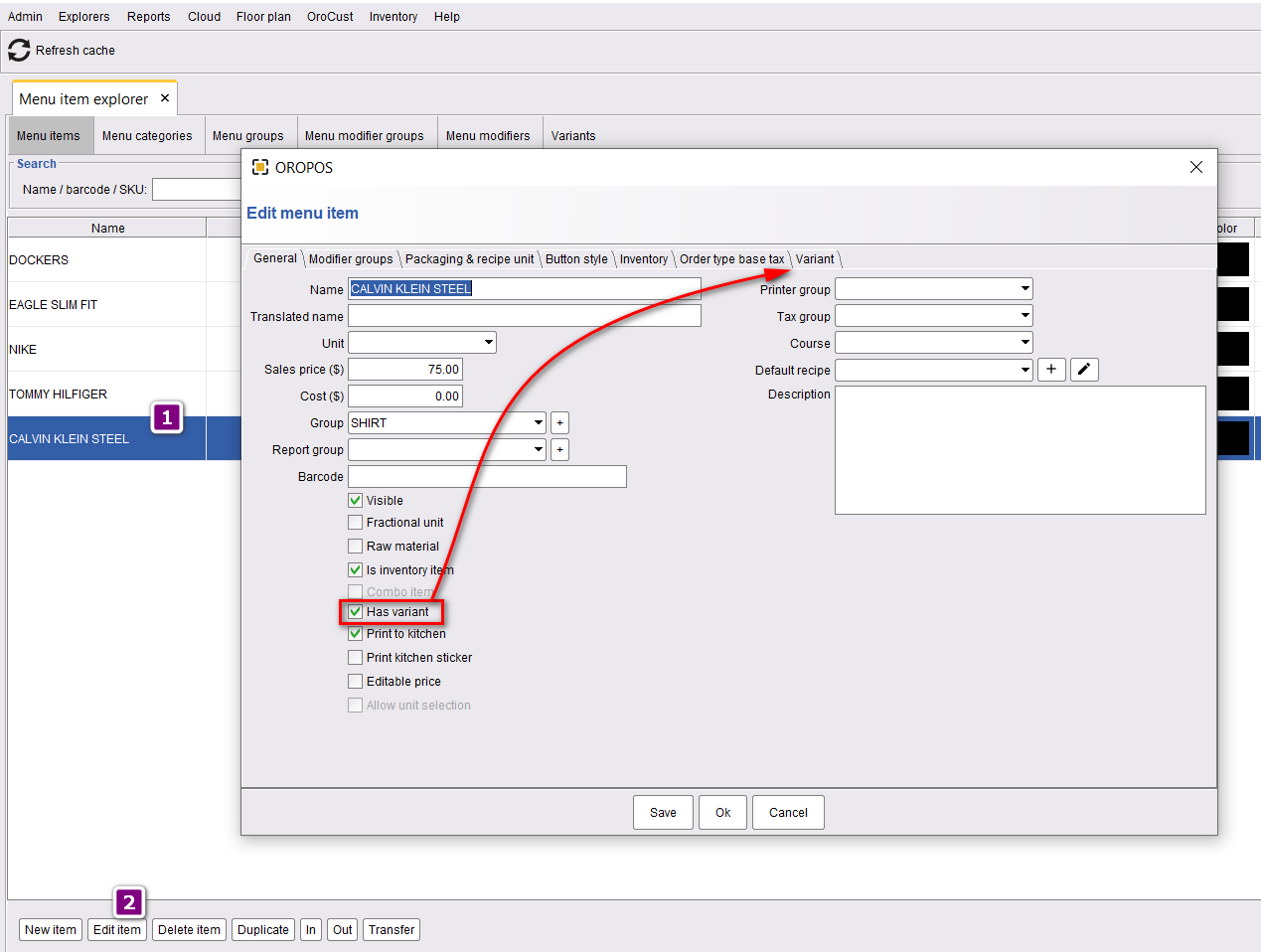
In variant page add attributes by clicking on select attributes(1) –> and change the attributes price extra of your choice(2)–> finally click on ok to save your changes
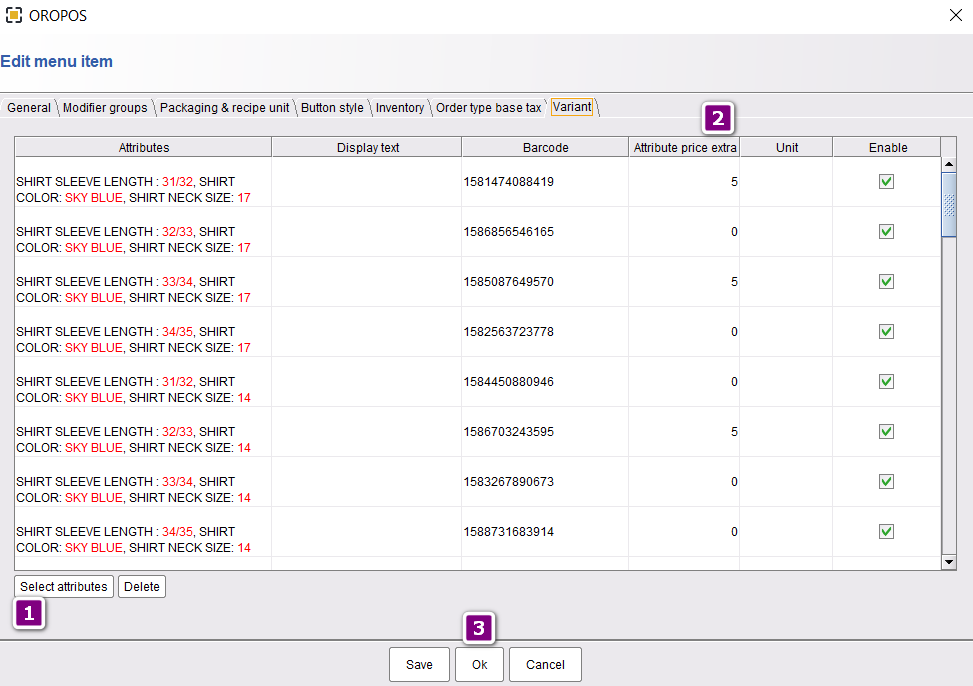
Variants barcode will generate automatically. And attribute price extra will be added on top of the item price. If the item price is $75 and the attribute extra price is $5, the price of that variant will be $75+$5 =$80.

