English is the default language of ORO POS, but users in other languages can easily translate it. The POS is designed such a way that all UI texts and messages are stored in separate message files. UI text and messages are also identified by a unique message_IDs.
- Our Default message file is called “messages.properties”. It contains meesage_IDs and their text in the English language.
- For other locales, a user can create messages_<Locale>.properties. For example, Spanish locale ( es) -> messages_es.properties.
- When ORO POS starts it loads message file and replace message_IDs with respective text.
- UI translation is done in terminal level. Different terminals can operate in different locale /language concurrently.
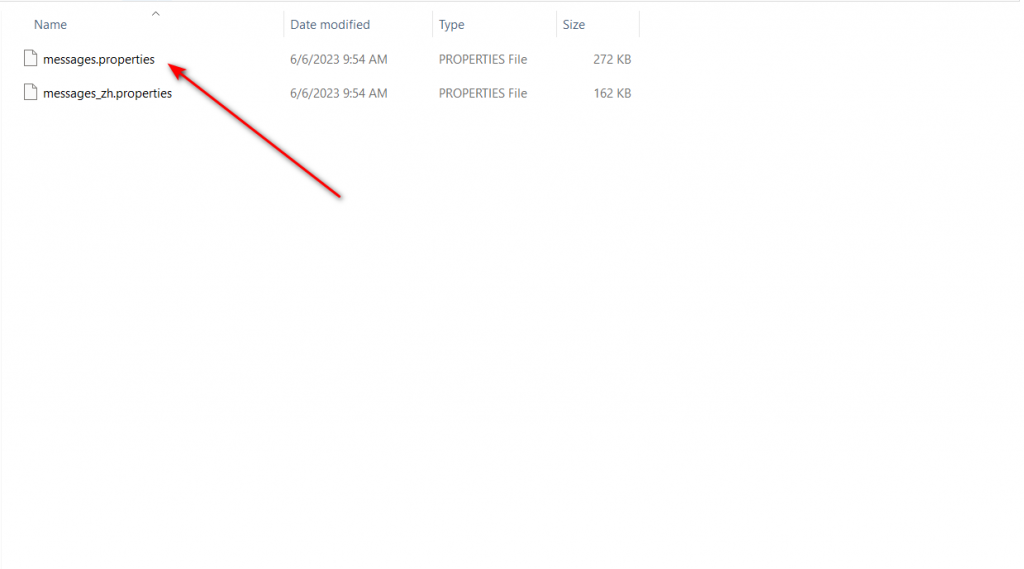
1. Find your locale.
You can find your local form this Link.
2. Modify Message properties in the i18n folder
ORO POS supports different languages in different terminals. All translation messages are stored in i18n directory where ORO POS is installed. (i18n is the shortened form of “internationalization”)
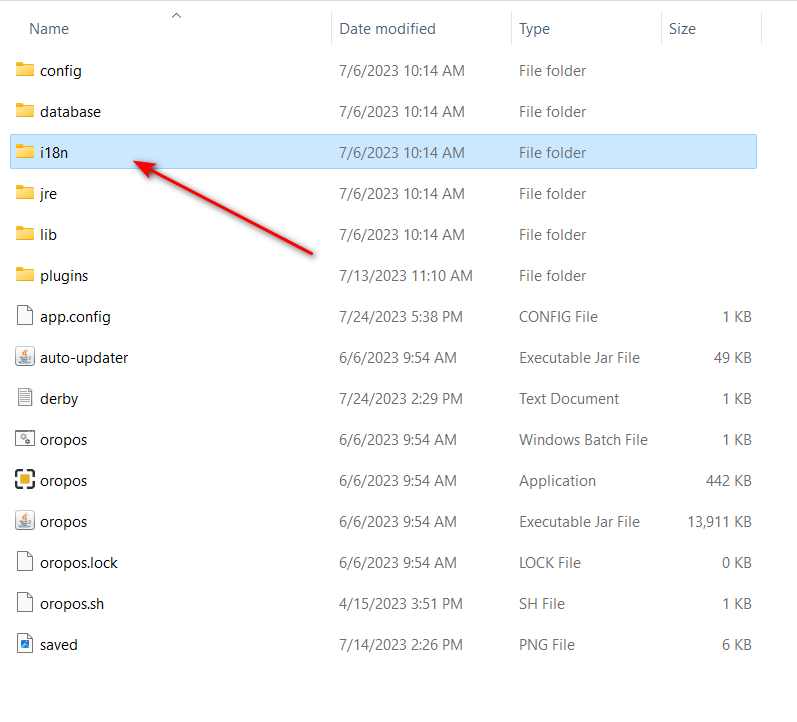
We may have some old message files in different languages. This is always a good idea to make a copy of messages.properties and rename it as per your locale.
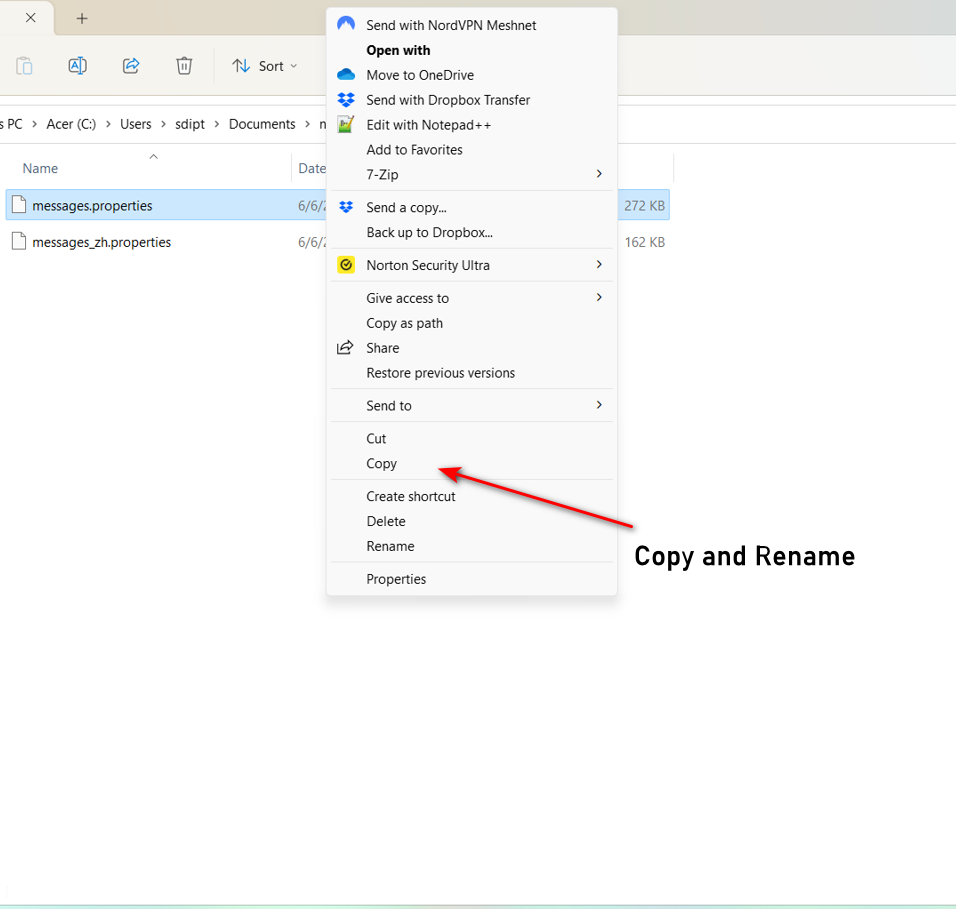
3. Edit message files
To edit message files you can use any text editor that supports Unicode. We recommend VI for Linux environment and Notepad++ in windows.
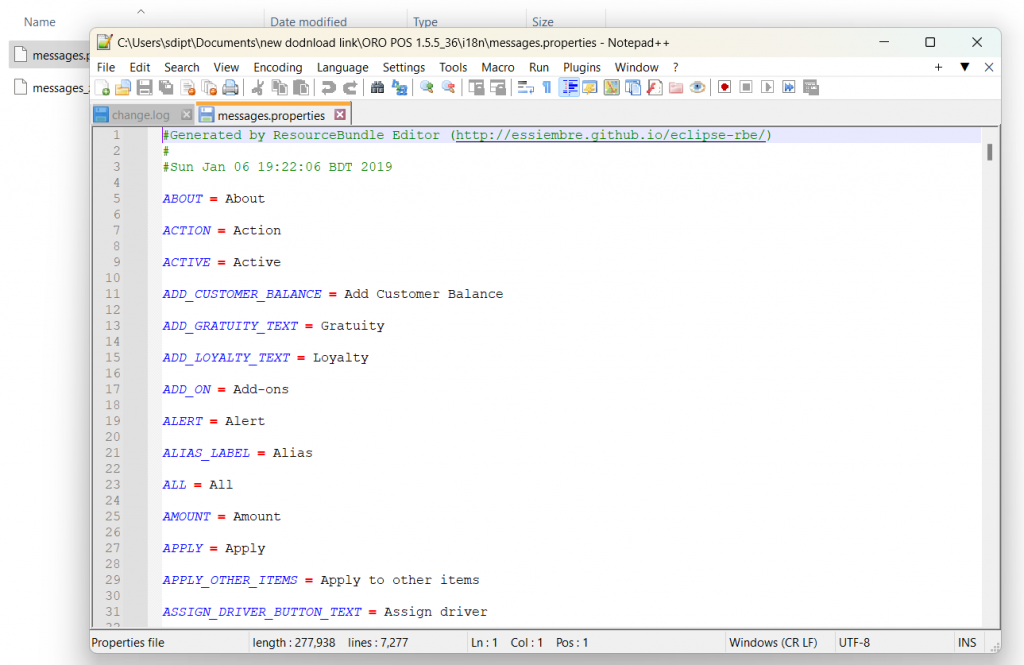
4. Try it
Once a translated messages file is in this directory, use the ‘cd’ command in the command prompt to navigate to the OROPOS directory.
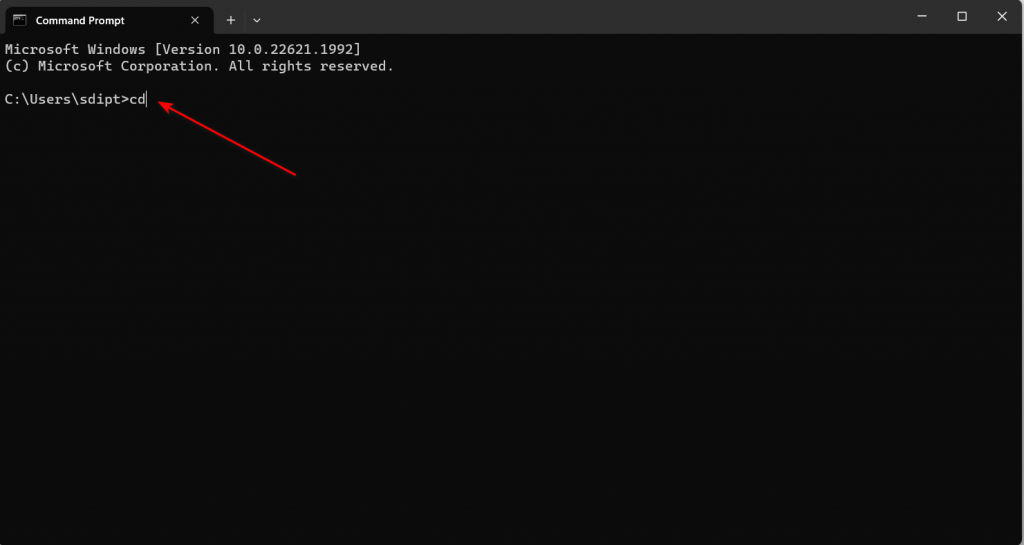
Type the following command to configure the locale language:
java -jar -Duser.language={language} oropos.jar
Replace {language} with the desired translation language (e.g. es, ar).
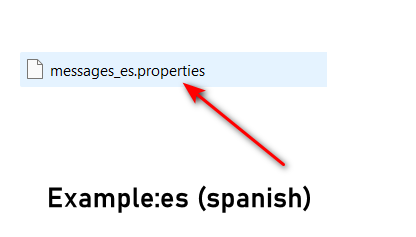
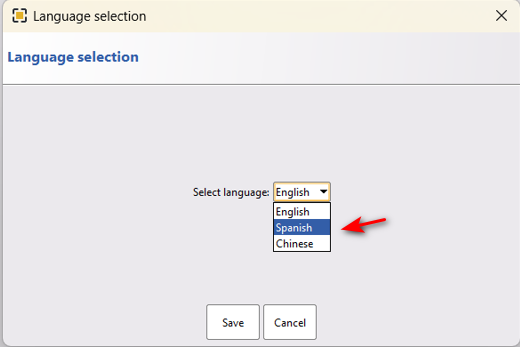
Restart the POS, and the changes should take effect.
If that works you can create a bat file and copy the locale parameters.


