Hotel room reservations can be done using Floor Plan Plugin. In this documents, we will use Table reservation system for Room.


When someone contacts hotels for a reservation
Configure Rooms like Tables in the back office
To make a table reservable, go to backoffice–> floorplan–> floors–>select a table and make it reservable.
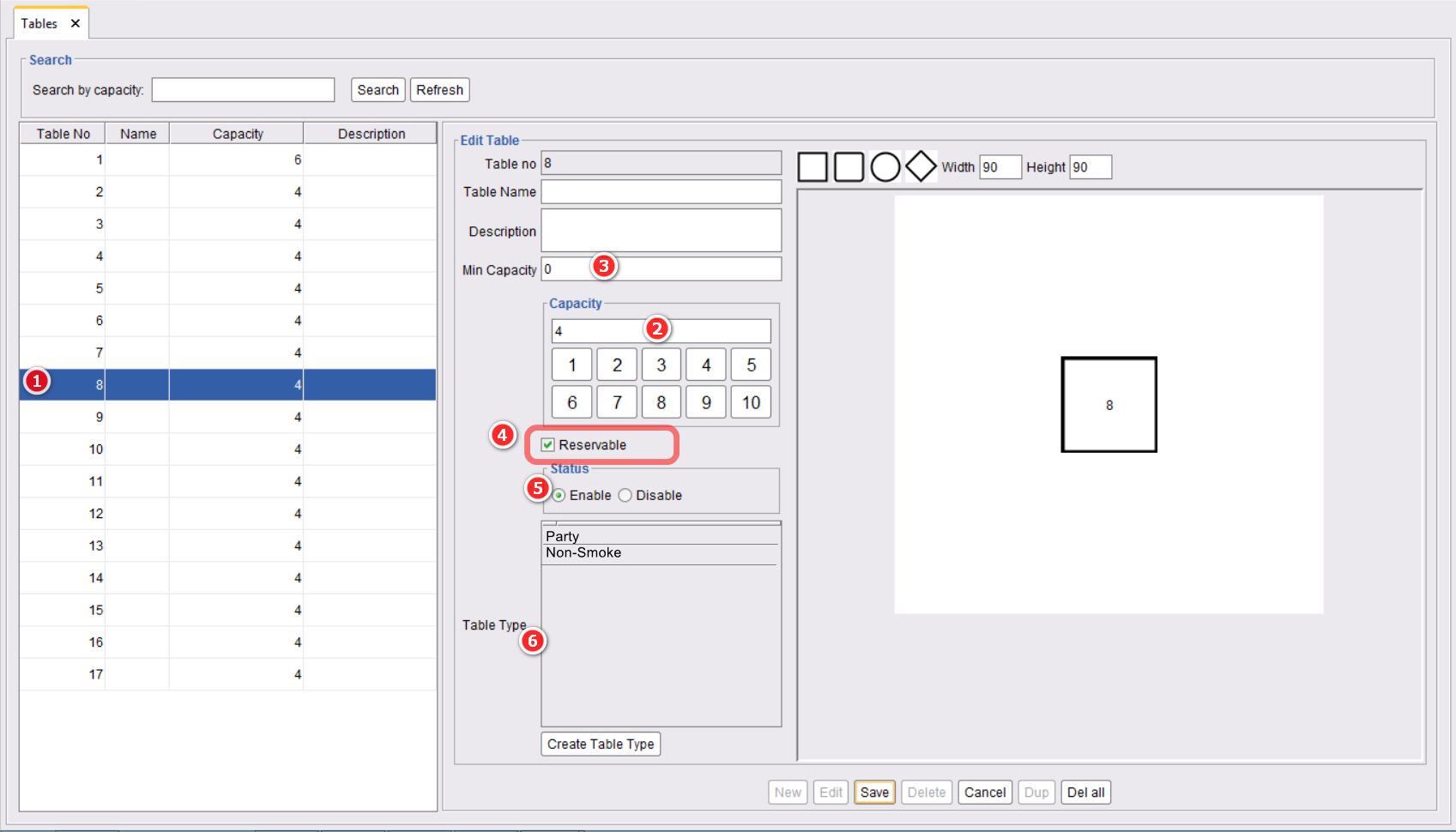
- Select a table to make reservable.
- Choose the capacity of a Room.
- Enter the minimum amount of guests to increase the efficiency of a dine-in restaurant.
- Make it reservable.
- Enable the table
- You can create a room type of your choice. The type could be “Single”, “Double”, “Suite”, “Non-Smoker” etc.
- Press ok to make this table reservable.
Reservation Menu
You need to add Rooms in the Layout. One the left side of your floor plan view, you will see a “+” sign on the upper left corner of your Floor Plan. Tapping that button will expand the reservation menu. Click on to this will allow you to make room reservations.
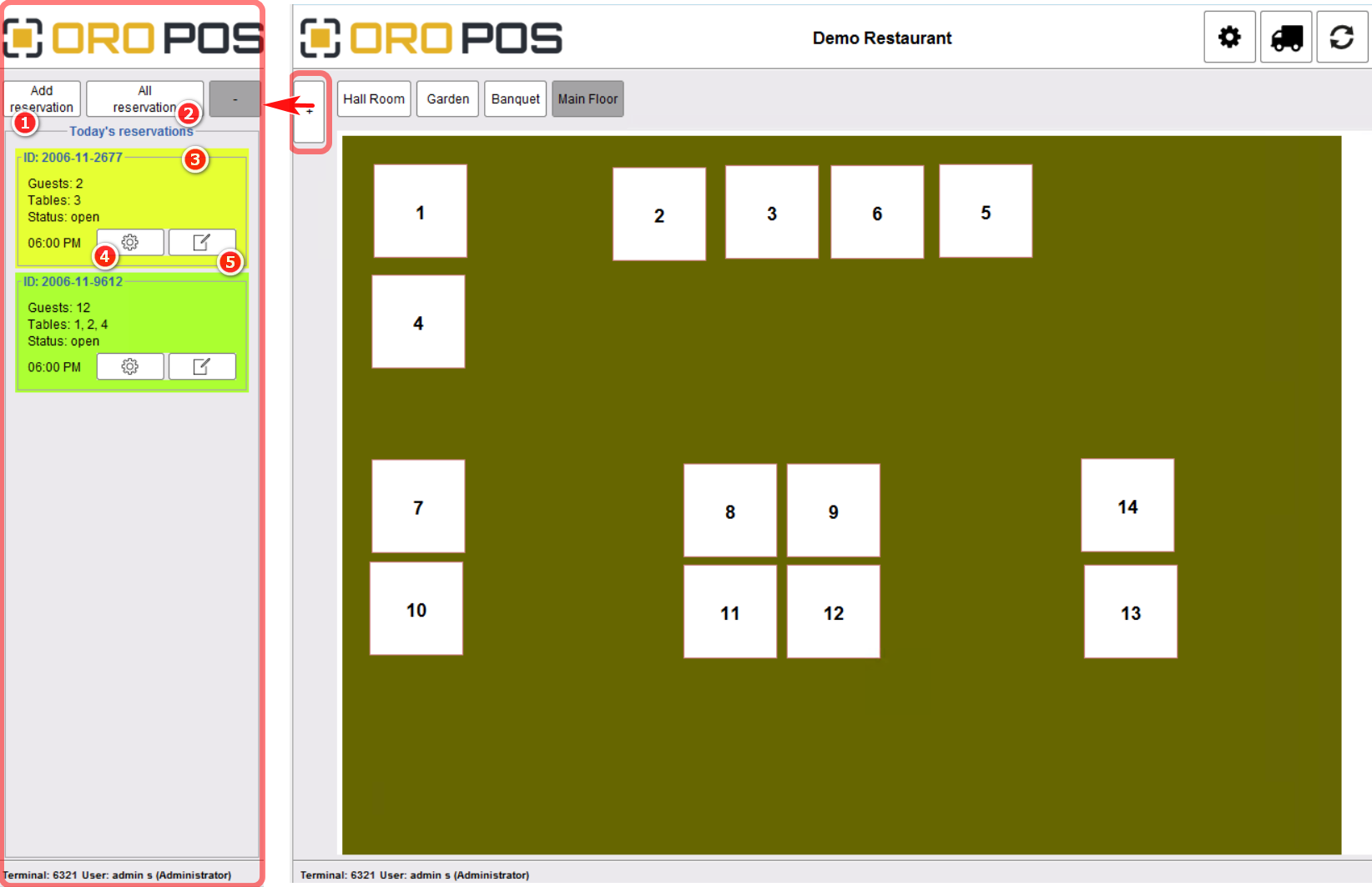
The reservation menu, as shown above, has the following actions
| Action | Description |
| (1) Add Reservation | Will create a new reservation. (Explained in the following section) |
| (2) All Resevations | Will Show a list of all active reservations in a dialog. |
| (3) Reservation | Shows today’s reservations. Each of them will have different colors for easy navigation. |
| (4) Change Reservation Status | Let the Server change the status of reservations. (Explained in the following section) |
| (5) Edit Reservation | The server can change table and customer |
New Reservation
Since hotels do not have options to share rooms. You can manually select from available Rooms.

- Tap on “Add Reservation”.
- Select the date and time of your reservation.
- Select the number of guests.
- Select a customer. If that customer record does not exist in database you need to add that first.
- Reserve tables for that customer.
– #N is the table number.
Min: Minimum number of guests for that Table. You can set those values in Table configuration in the back office.
Max: Maximum number of guests in that Table. it’s also called Table Capacity. - Ok to finish the reservation.
Reservation Status Update
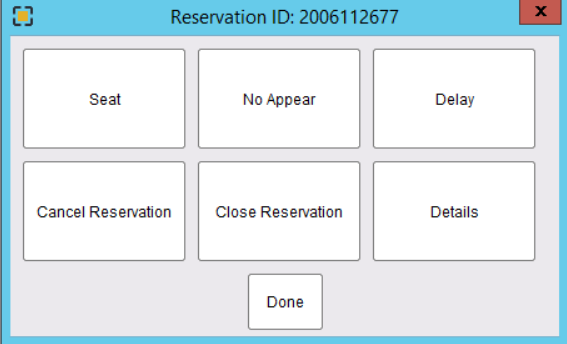
| Status | Action |
| Cancel Booking | Select a booking table from the list and press “Cancel booking”. |
| No Appear | If the customer did not appear, then select that booked table from the list and press “No appear”. |
| Delete Booking | If you booked a table by mistake, you can delete it by selecting that booking from the list and press “Delete”. |
| Close Booking | When a reservation is fulfilled close a booking; select the booking from the list and press “Close booking”. |
List of Reservations
- By default, it will show all reservations on that day.
- We need to tap on all reservations by date and time-wise.
Search Reservations
We can tap on All Reservation and find all reservations. This can be done from back office–> floorplan –> table booking.
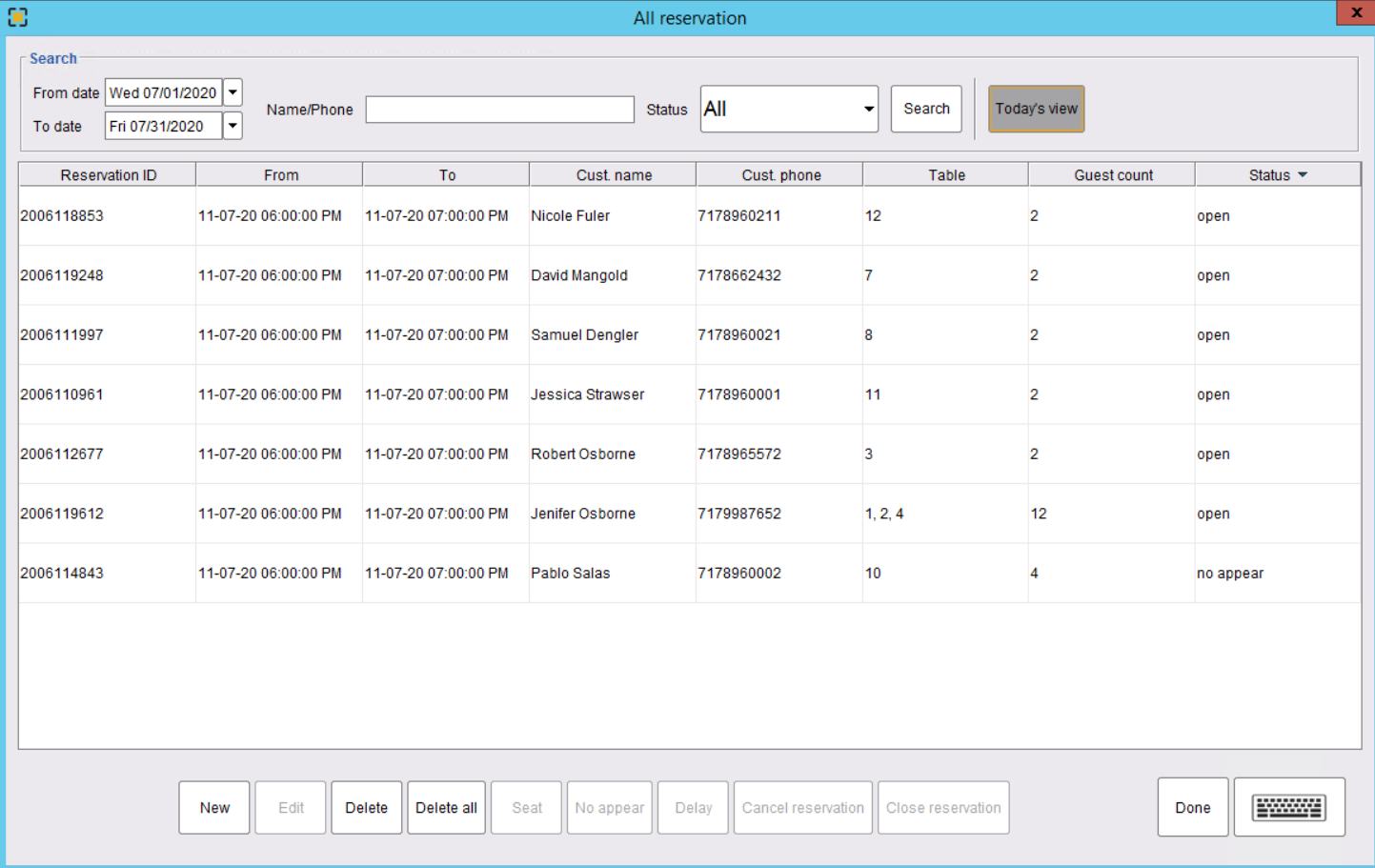
- Select the Date to filter the list of reservations.
- Select the status of the table from the drop-down list.
- Search to get the list.
- You can search the present day’s reserved tables by clicking on “Today’s View”.
- New, to create a new reservation.

