Simply go to back-office–> admin –> receipt configuration–> add the barcode parameter to your selected ticket section–> check the preview and save changes by clicking on SAVE.
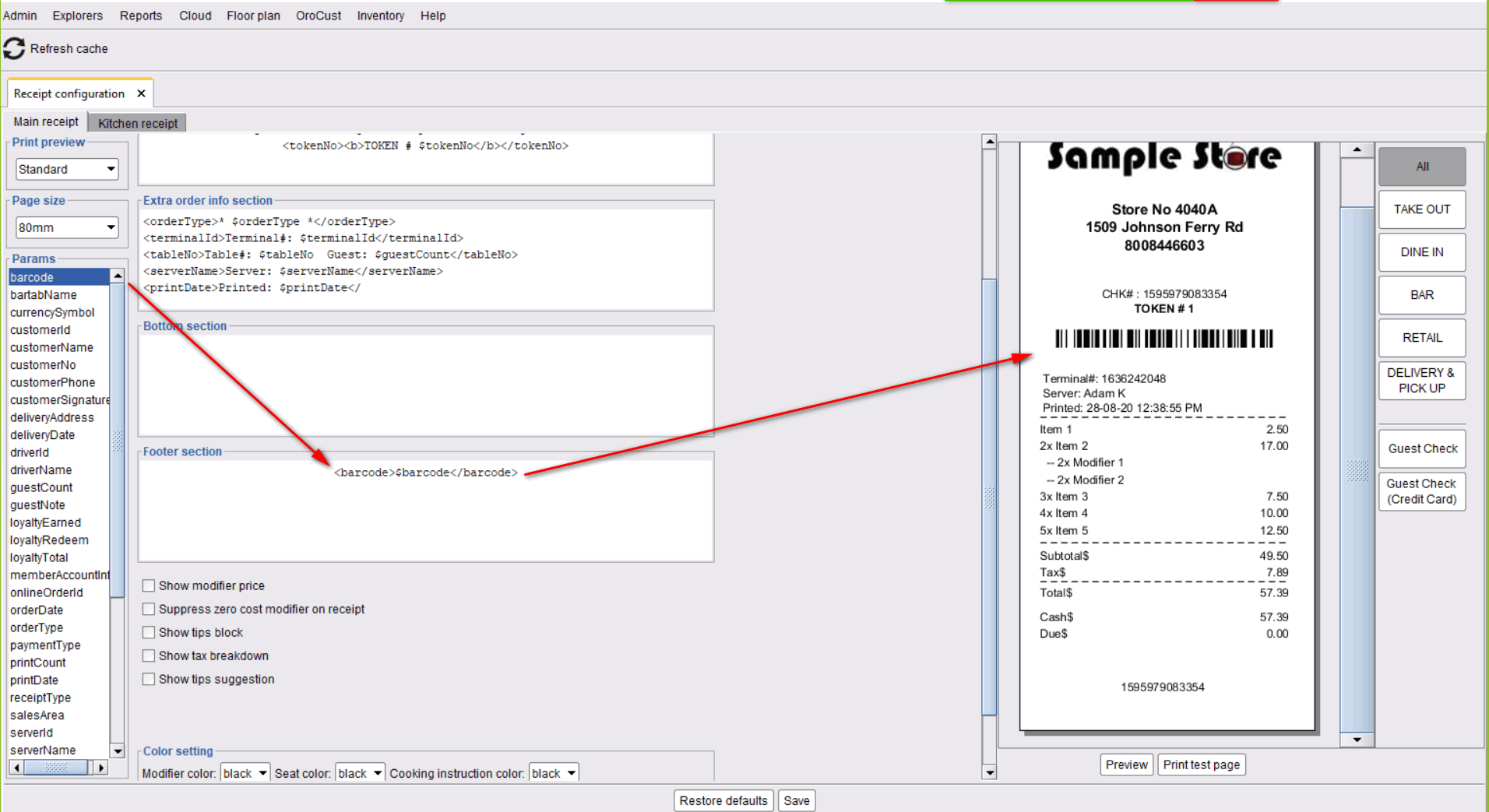
Oropos
Simply go to back-office–> admin –> receipt configuration–> add the barcode parameter to your selected ticket section–> check the preview and save changes by clicking on SAVE.
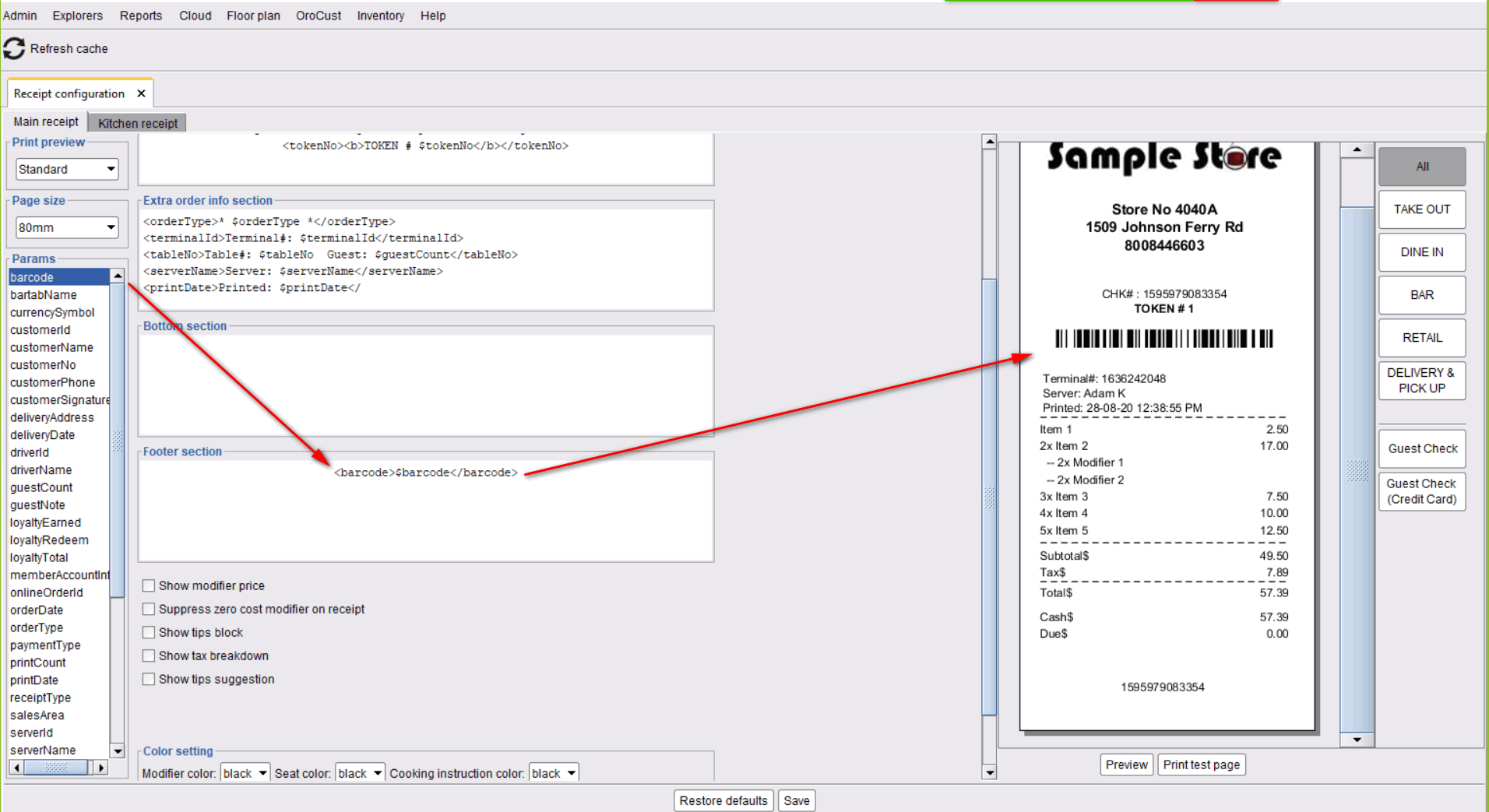
In this page

