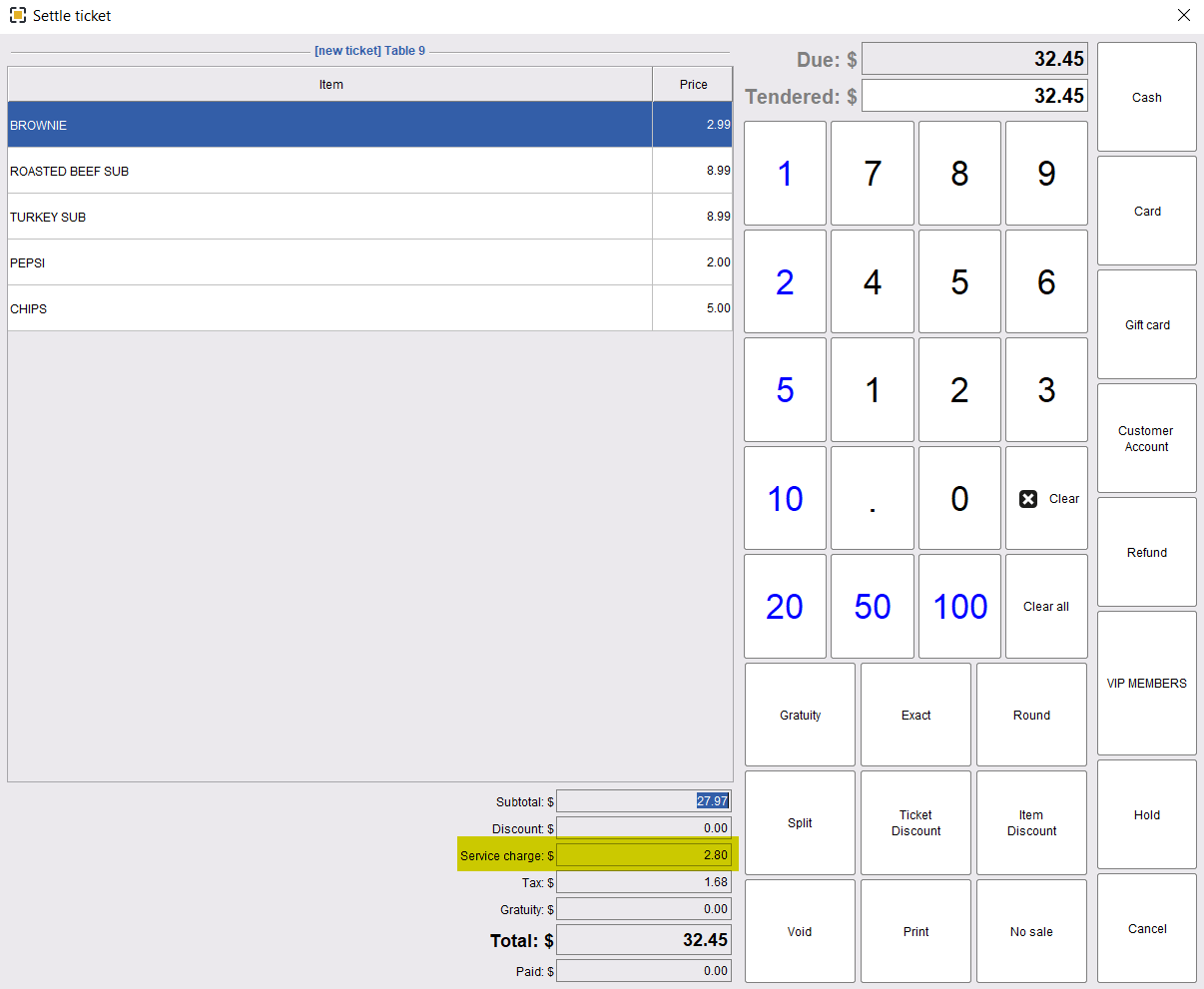ORO POS allows adding service charge to checks. You can add service charge to individual order types or to all the order types. To add service charge to an order type please go to back office–>admin–>store configuration–>charges–>service charge–> add your service charge amount in % –> press ok to save the chages.

- Add the service charge amount in %.
- Press ok to save the changes.
Now, edit the order type or all the order types based on your preference and activate the service charge applicable option to add service charge to the checks.
Back-office–>admin–>order type–>select an order type–>edit–>activate add service charge–>press ok to save the changes and restart the POS
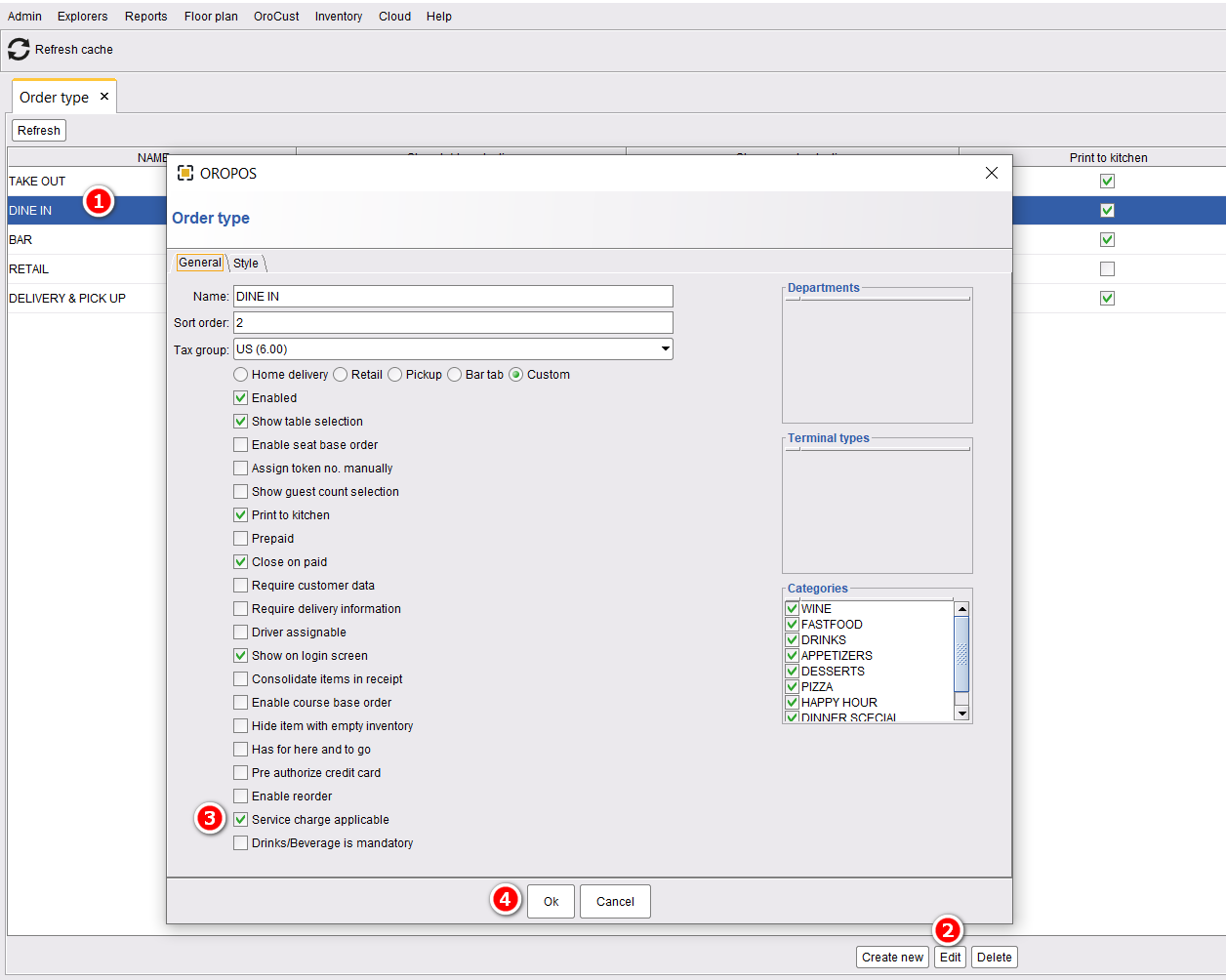
- Select an order type.
- Edit the order type.
- Activate service charge applicable.
- Press ok to save the changes.
After restarting the POS, that order type will start adding the service charge to all the checks. To activate service charge in all the order types, please do the follow the same procedure and add activate service charge for all the order types.