Sometimes when we have menu items where we need to have the same modifier groups. In these situations we can add the modifier group to one menu item and then can apply this to other menu items. This way we don’t have to add the same modifier group to all the menu items one by one. To do so add a menu modifier to an item first and then follow the following instruction,
Back office–> explorers–> menus & others–> select the menu item where you added the menu modifier group–> edit–> modifier groups–> select the modifier group you want to add in other menu items–> click on apply to other menu items
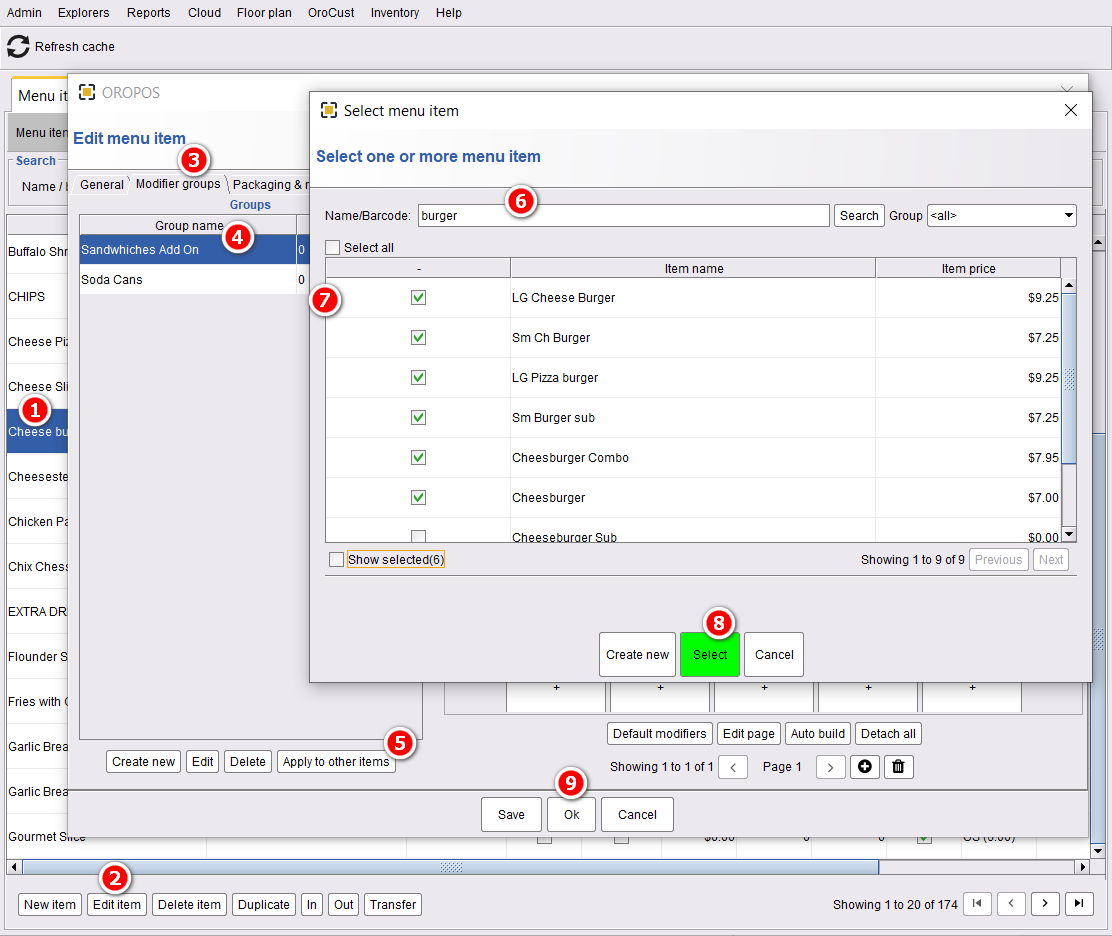
- Select the menu item where you added the modifier group.
- Edit that menu item.
- Go to modifier groups.
- Select the modifier group which you want to add in other menu items.
- Click on apply to other items to select other menu items.
- Search your menu items.
- Select the other menu items.
- Click on select to apply this menu modifier group to the new menu items selected.
- Press ok to save changes.
Now if you go to those selected menu items, you will find the same modifier group has added to them.


