Adding a new pizza in a fresh new database requires the following steps in ORO POS.
- Multiplier.
- Size.
- Crust.
- Modifier.
- Modifier Group.
- Item.
Multiplier
To know how to add multipliers and their price rules please visit here.
Size
To add different types of pizza sizes go to
Back office–> Explorers–> Pizza & Sub–> Size
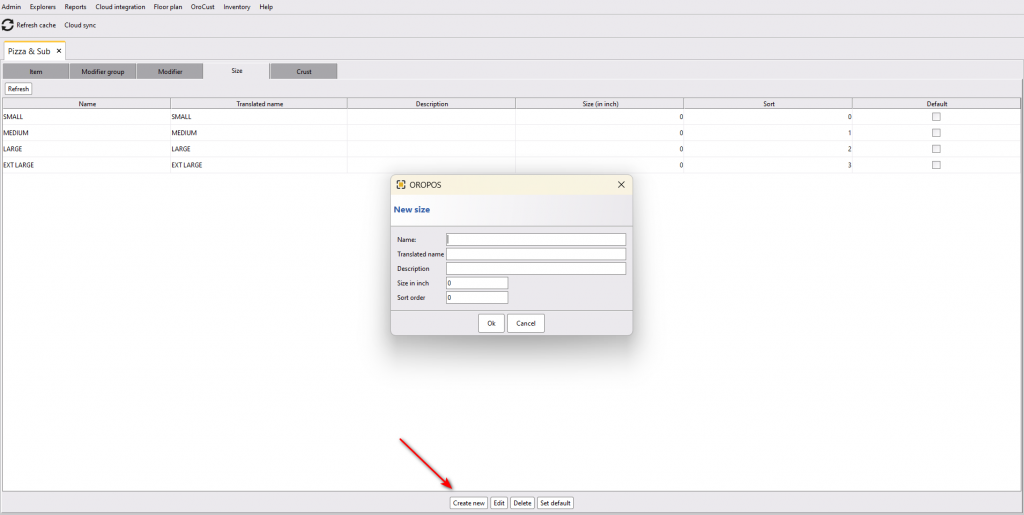
- Click on Size.
- Click on create new to create a new size.
- Fill up the information.
- Press ok to save.
Crust
To add different types of pizza crust go to
Back office–> Menus & others–> Pizza & Sub–> Crust
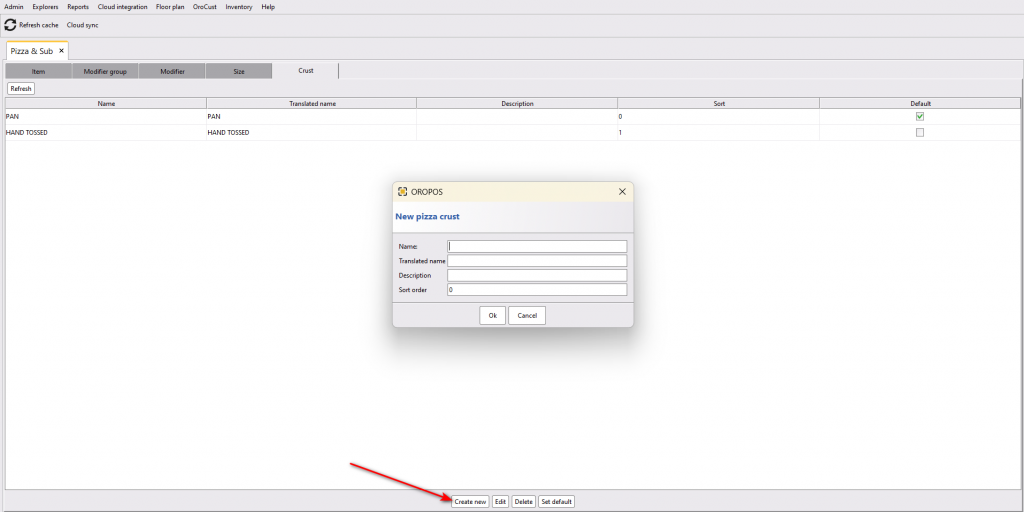
- Click On Crust.
- Click on create new to create a new crust.
- Fill up the information.
- Press ok to save.
Modifier
In pizza, A store can charge different prices based on pizza sizes. For example, the following picture shows that a tomato topping is charged $1,$1.5, $2 & $2.5 for small, medium, large & extra-large pizza sizes respectively. These prices are automatically calculated by multipliers rules, but you can override them manually too.
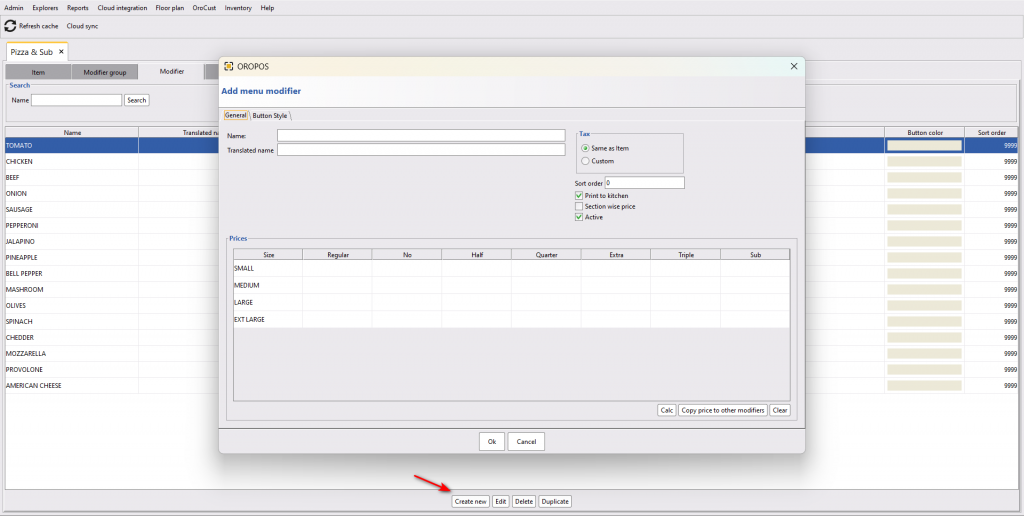
Modifier Group
Modifiers need to stay under one modifier group. The same modifiers can stay in various modifiers group too. To add a modifier group go to
Back office–> Explorers–> Pizza & Sub–> Modifier Group–>Create new–> Add modifiers
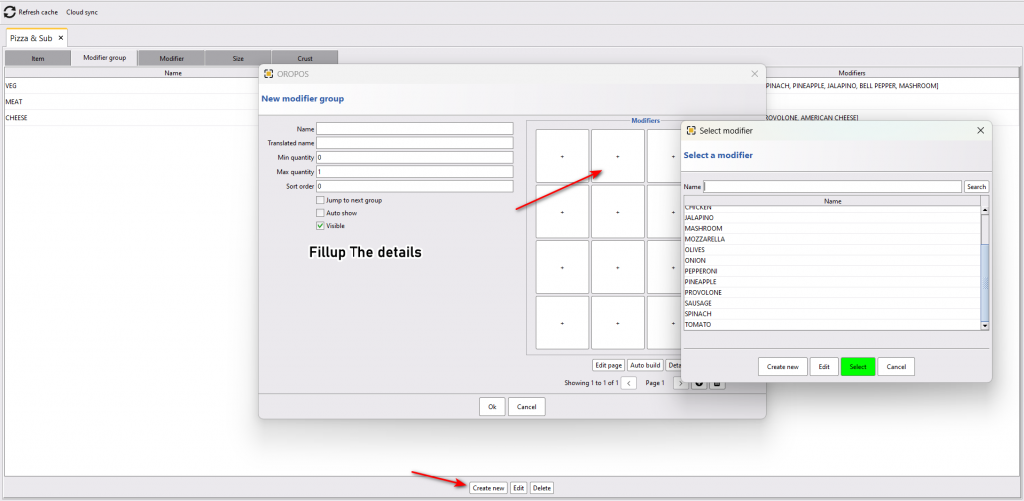
- Click on modifier group.
- Click on create new to create a new modifier group.
- Name your modifier group.
- Add modifiers from the list.
- Press ok to save it.
Item
Finally, add the type of pizza and modifier group on the pizza page.
Back office–> Explorers–> Pizza & Sub–> Item–> Create new(Create a new Pizza)–> Modifier Groups
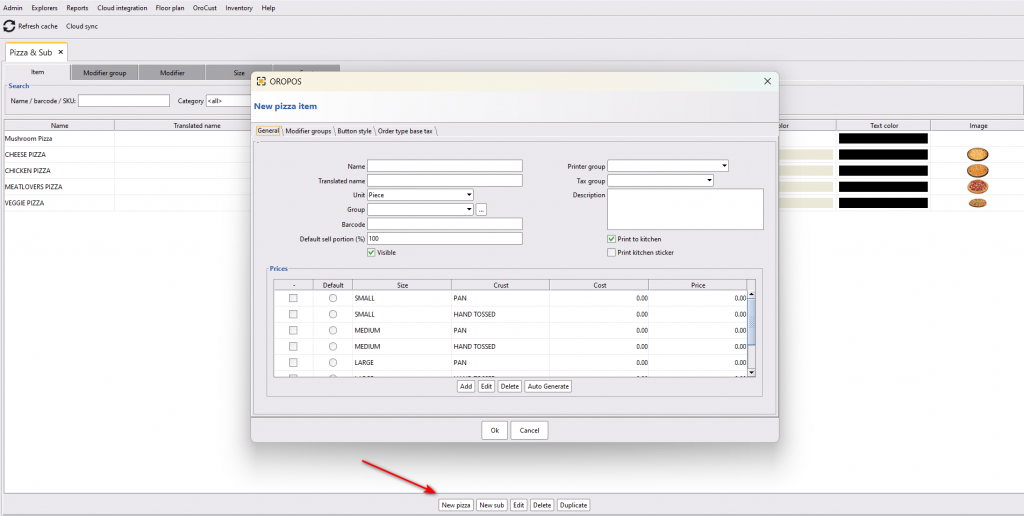
- Click on item.
- Click on create new to add a new type of pizza.
- Click on general.
- Add information about the pizza.
- Make it visible.
- Put price based on size and crust.
- Press ok to save.
Now, on the same page, go to modifiers group to add modifiers group to this pizza.
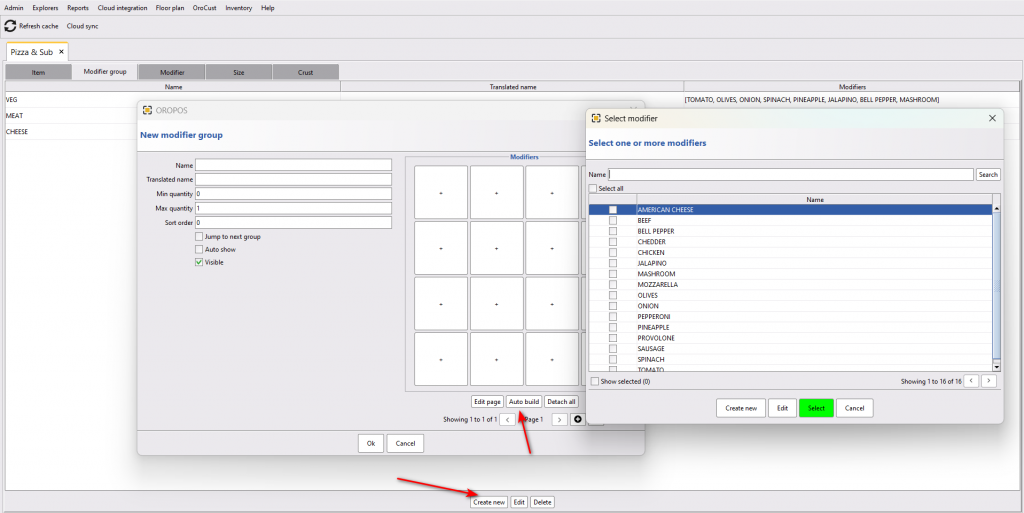
- Click on modifiers group.
- Click on create new to add modifiers group.
- Click on auto build page and follow the instructions to auto-build the page.
- Press ok to save the page.

