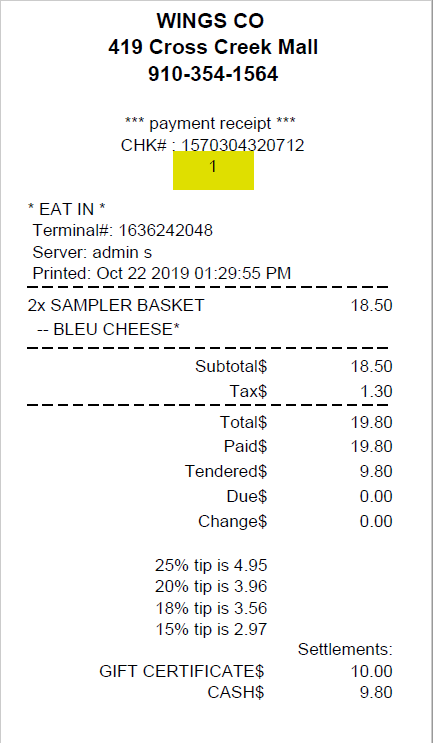Ticket Number
In ORO POS every order has a unique tracking number. This is known as the ticket number or check number(CHK#). This helps stores to find customers’ orders. This ticket number is a randomly generated large number. This is ticket number is very important because it controls all POS operations and is printed on every ticket.
Following is an example of a ticket with a ticket number/CHK#.
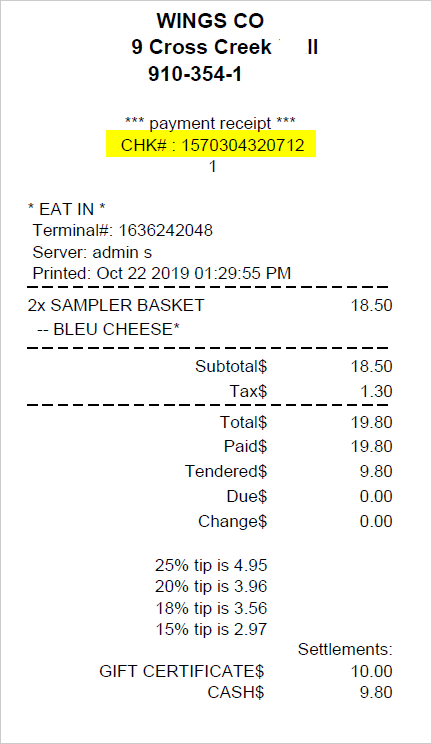
Token Number
Since ticket number is a large number and very difficult to remember, A store can, optionally, use a second number. This number is known as the token number. The main advantages of token number are
- The token numbers are generated serially.
- Easy to remember.
- A store can reset them in every session.
- This can act as an order que number.
Disadvantages of the token number
- They are not unique. The same token numbers can be found in multiple tickets.
Starting and Resetting a token number
A token number usually starts from 1. However, some stores may like to start from a different number. On the other hand, A token number resets every time a store opens. A store can also turn off this reset feature and continue to increase the number forever. In rare case, a store set the token number manually.
To turn on the token number go to back-office–> admin–> store configuration–>charges–> check the box named token no start from and insert a number where they want to start the number from.
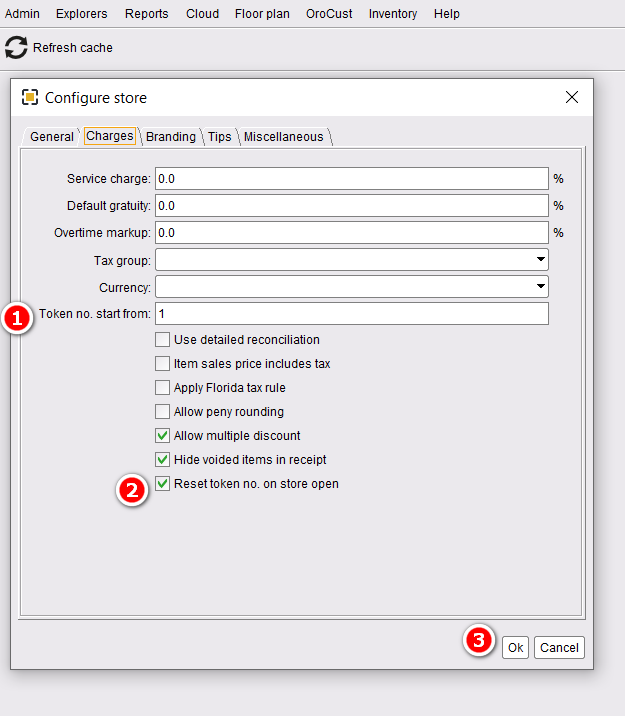
- Insert a token number where you want to start the number generating from.
- If you want to reset the number every time when you open the store, check this box.
- Press ok to save the changes.
Printing token number
Now to show this number in the receipts please go to back-office–> admin receipt configuration–> main receipt & kitchen receipt–> add the token number from the parameters to your preferred location.
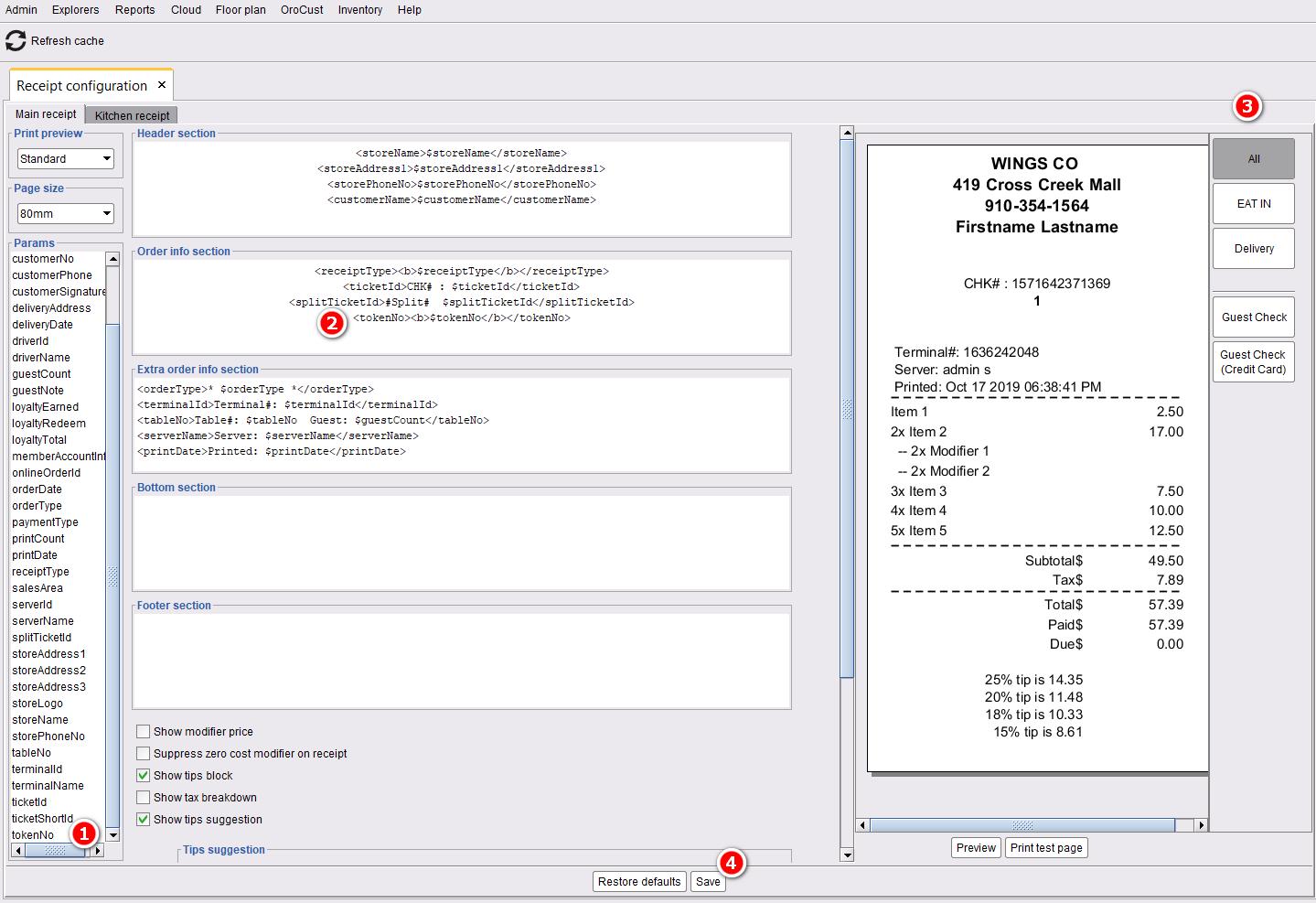
- Click on the Token number parameter.
- Double click on the location where you want to show the token number.
- Select your order type.
- Save the changes.
In the same way, you can add the token number in the kitchen receipt.
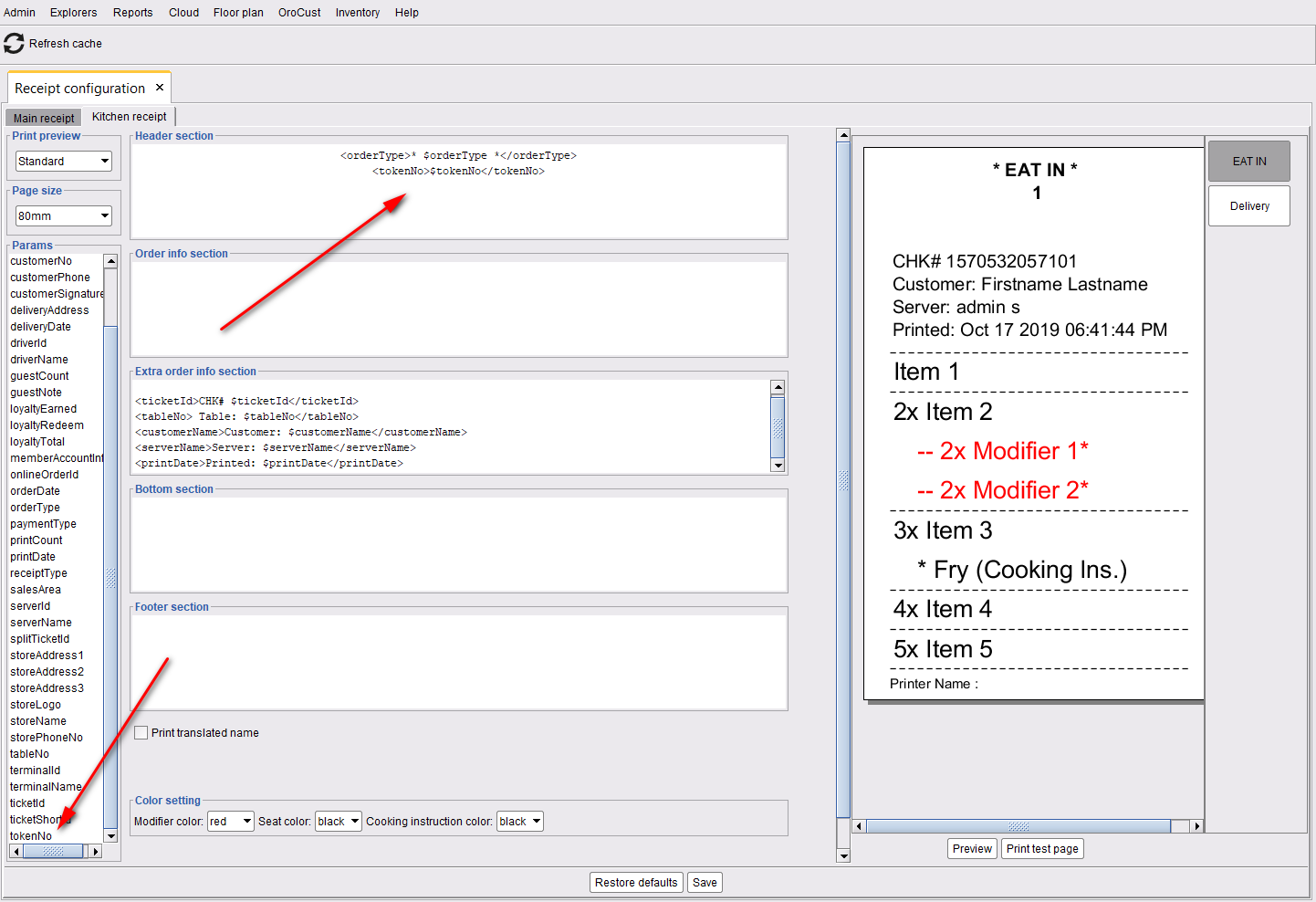
Now, restart the POS will show the token number in your receipts.
Following is an example of a ticket with a token number