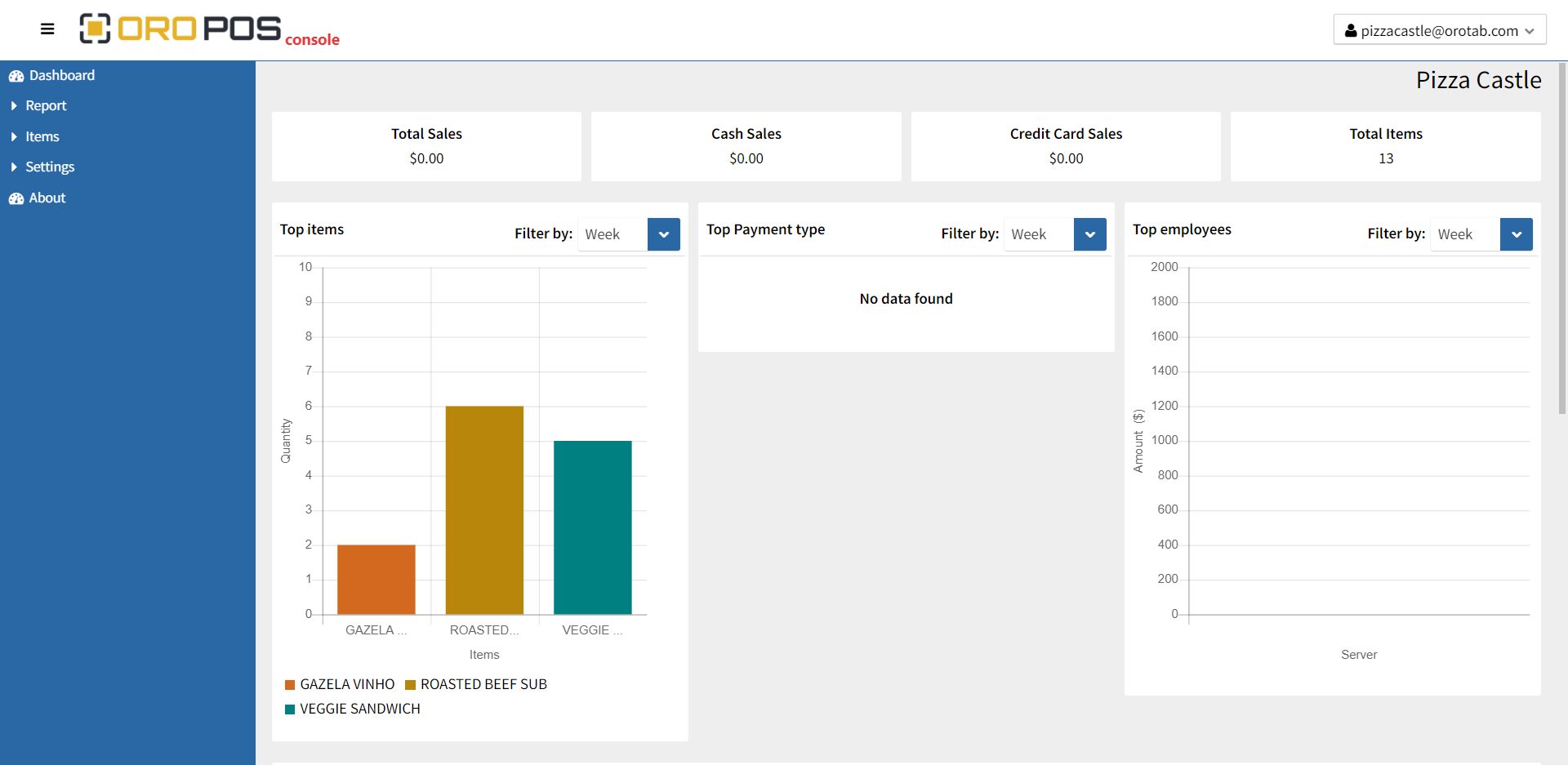ORO POS uses the Menugreat platform to provide online orders. Menugreat is a multi-location enabled platform where a store with one or more outlets can receive online orders. This tutorial will explain how a single store can configure Menugreat and receive orders.
Menugreat.com is a separate service and may require additional connector plugins.
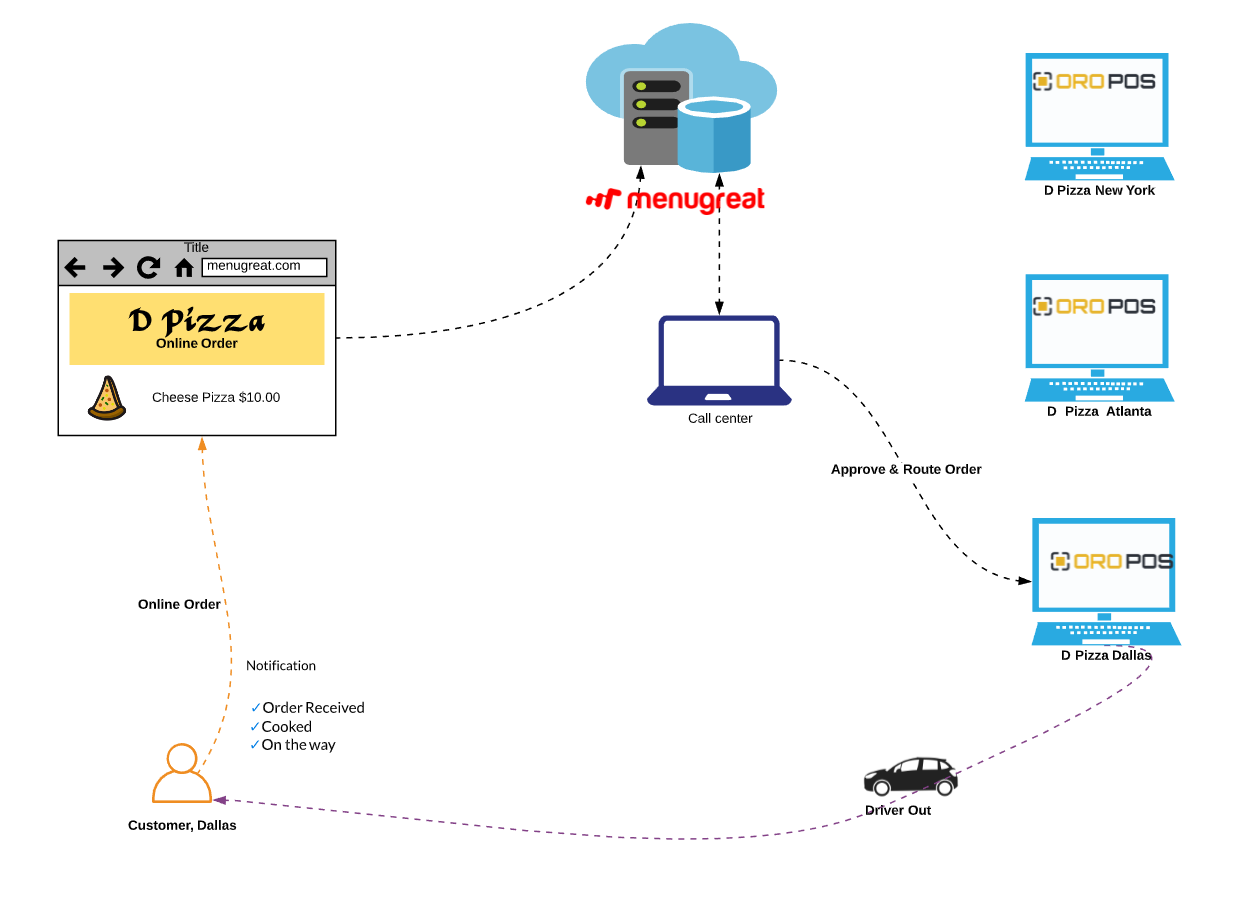
1. Registering a store in Menugreat
The biggest advantage of Menugreat is it uses a similar database as ORO POS does. So it can push the full Menu system with pictures in the cloud in a few minutes. Before you sync data to the cloud you need to make sure you both POS and Menugreat store are properly configured.
To create a new Menugreat online account
- Go to back-office–> cloud–>cloud sync–> settings–>register
- Set an email address and password and click on the register.
- Then ORO POS will start registering and uploading the whole database to the online. If you have an existing account, you can directly login to the cloud sync dialog. This process takes up to 10 mins depending on your database size. Please wait while it’s completed.
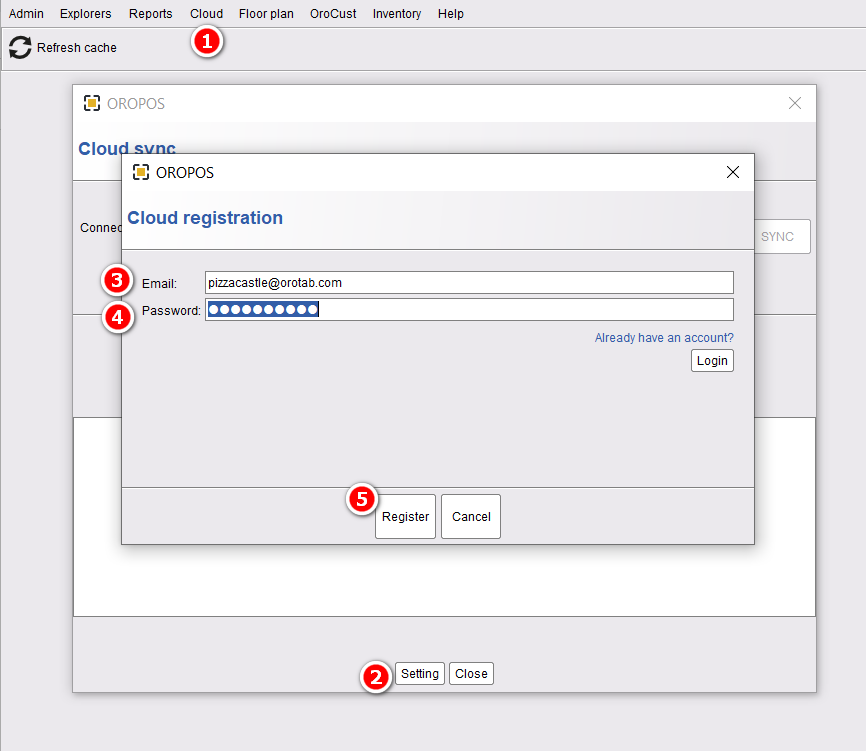
- Click on “Cloud” to initiate the registration process.
- Click on “Settings” to insert your information.
- Enter your “Email” address.
- Enter the “Password”.
- Click on “Register”.
Once the sync completes, you will see the following window.
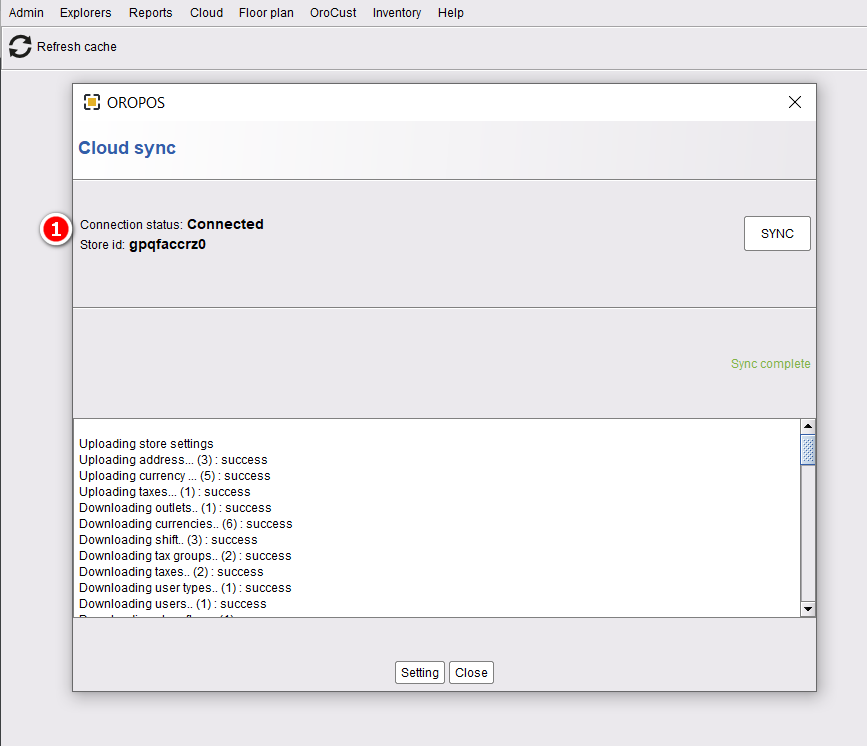
- You will see the success message of your terminal connected to the cloud. You will also receive a store ID. Please remember that store ID.
If you get prompt for New or Existing Outlet. For single store, always use Existing Outlet.
2. Upload database to the Menugreat cloud and verify it
Go to menugreat.com/console and login with your registered email and password.
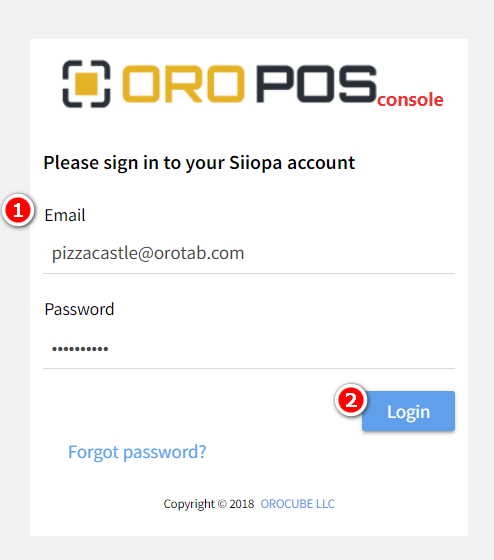
- Insert your registered email and password.
- Click on “Login” to log in to your cloud system.
You will see Menugreat console having your store database. From your side menu, you can navigate to reports, items, and different settings.