Adding Modifiers & Multipliers
If you want to add supplements for your menu items, you can add them by adding modifiers. Sometimes customers may like their modifiers in half, extra or double in amount, and in this scenario, if you add multipliers for your modifiers it will make the job easier.
? Remember not every item needs modifiers & multipliers.
Modifier Group
? To add modifier group go to Back-office→ Explorer→ Menu Modifier Groups
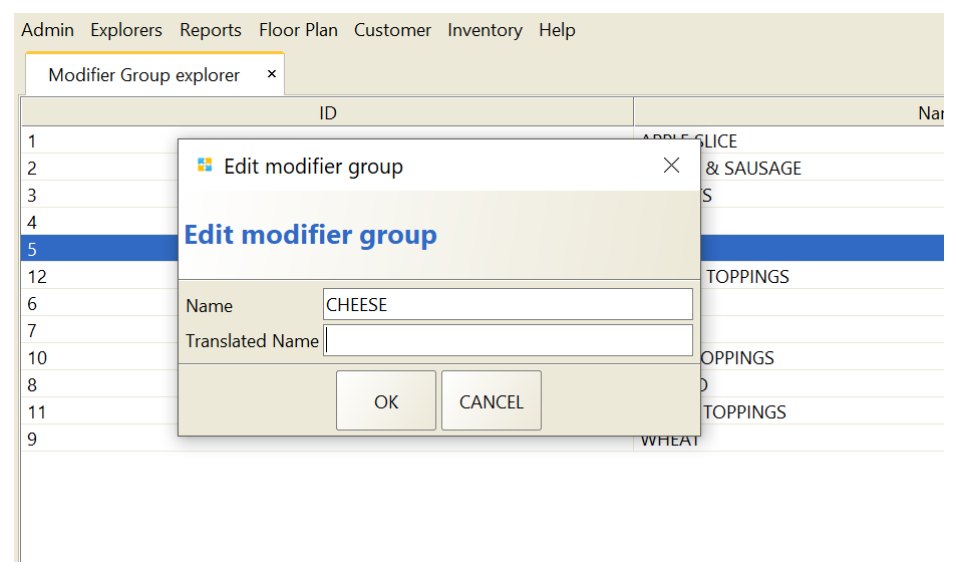
Here you can add the following to create a modifier group:
- Name.
- Translated Name. (Optional)
Modifiers Menu
? To add Modifiers Menu go to Back Office→ Explorers→ Menu Modifiers→ Add
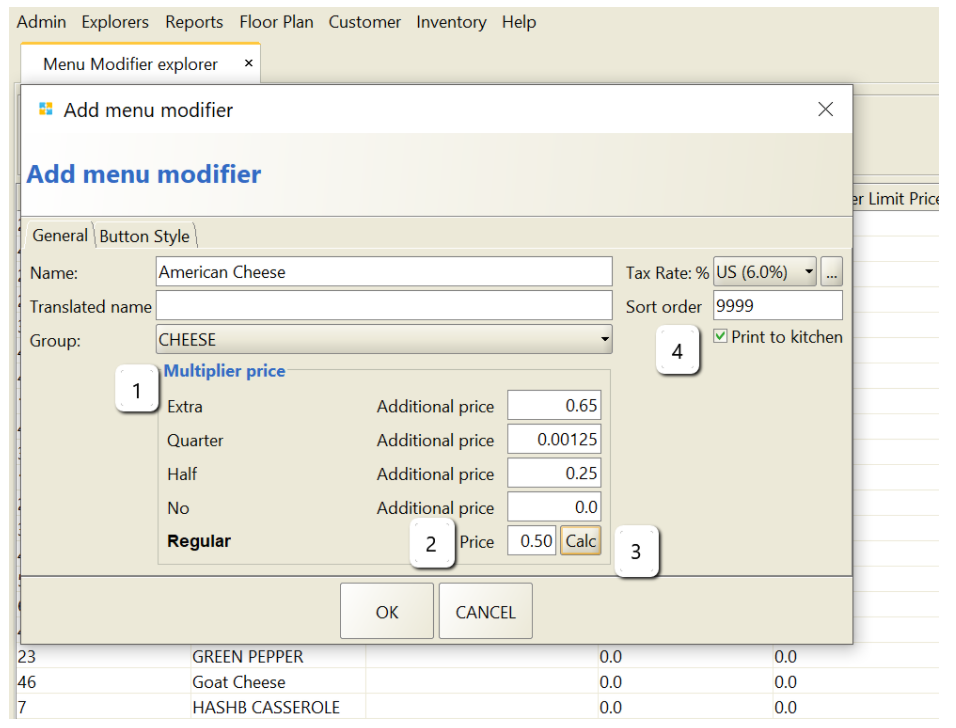
Here you have to add the following to add a modifier menu:
- Name.
- Translated Name(Optional).
- Group: Select the group under which you want to put your modifier.
- Tax Rate.
- Multiplier Price: You can see multiplier has different sizes like an extra, quarter, half, etc. You have to make them prior.
- Price.
- Calc: Calculator, if you press this button it will calculate the multiplier’s prices.
- Print to a kitchen: If you have a kitchen printer and you want to let your cook knows about the modifier once a customer orders then mark it. Or else leave it blank.
Multipliers
?To add Multipliers go to Back Office→ Explorers→ Multipliers→ add
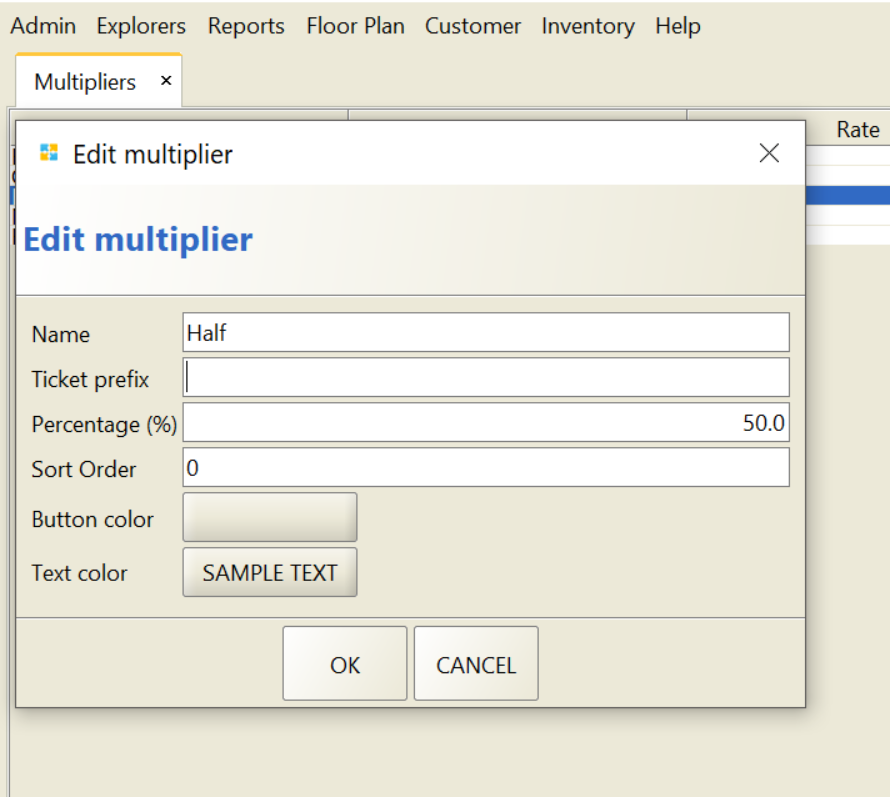
Here you have to add the following to add a multiplier:
- Name.
- Ticket prefix.(Optional)
- Percentage: This is the ratio percentage of your modifier. It needs to be changed based on your modifier as 100%.
- Sort Order.(Optional)
- Button color.
- Text Color.


